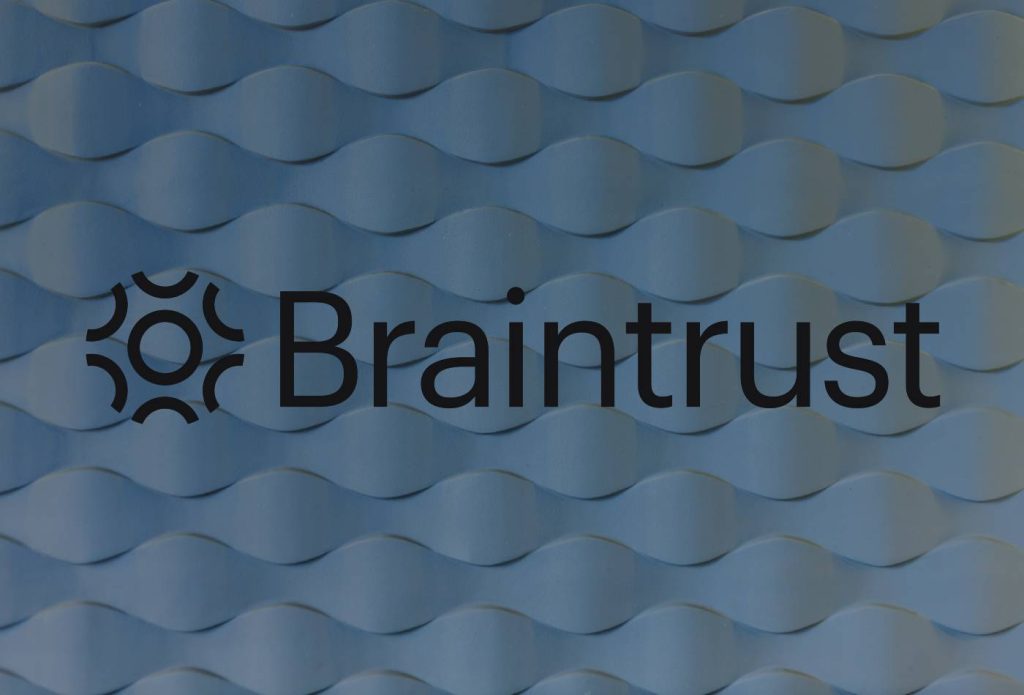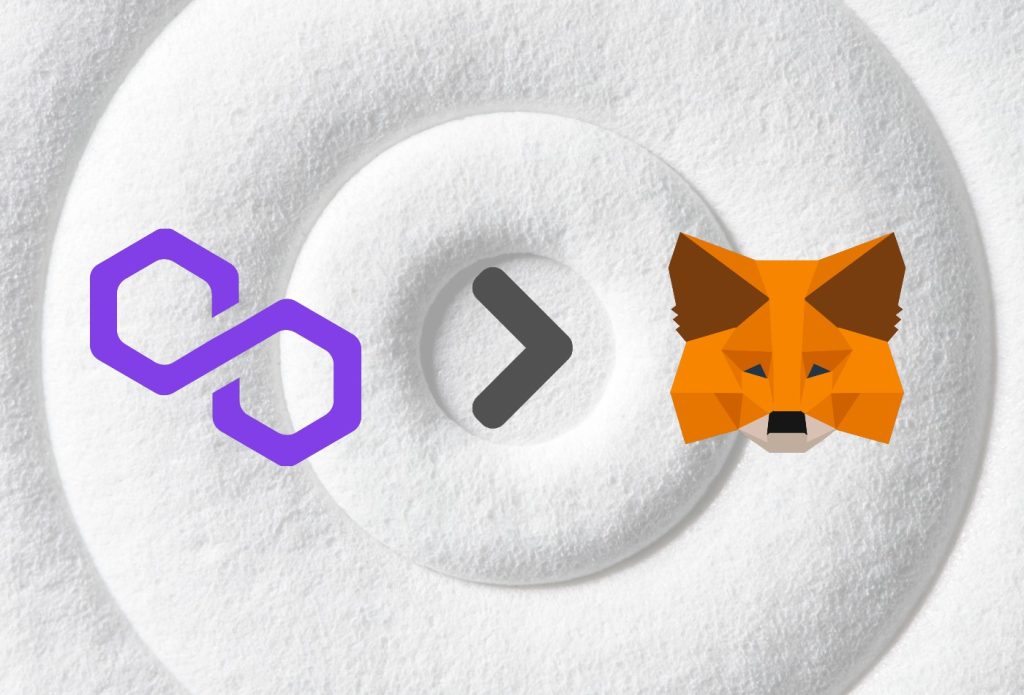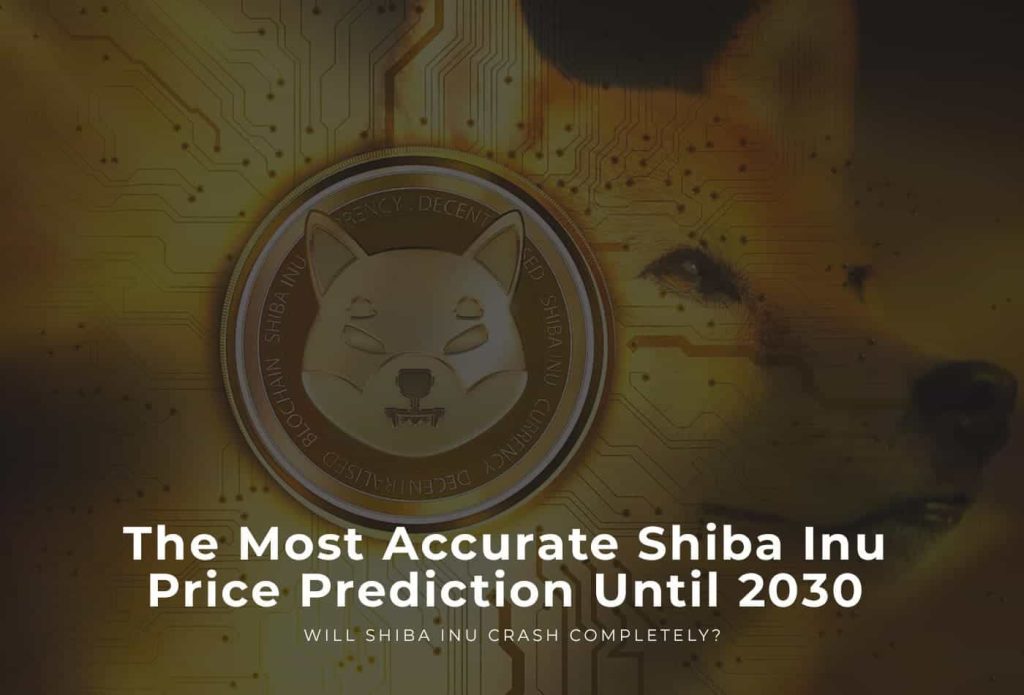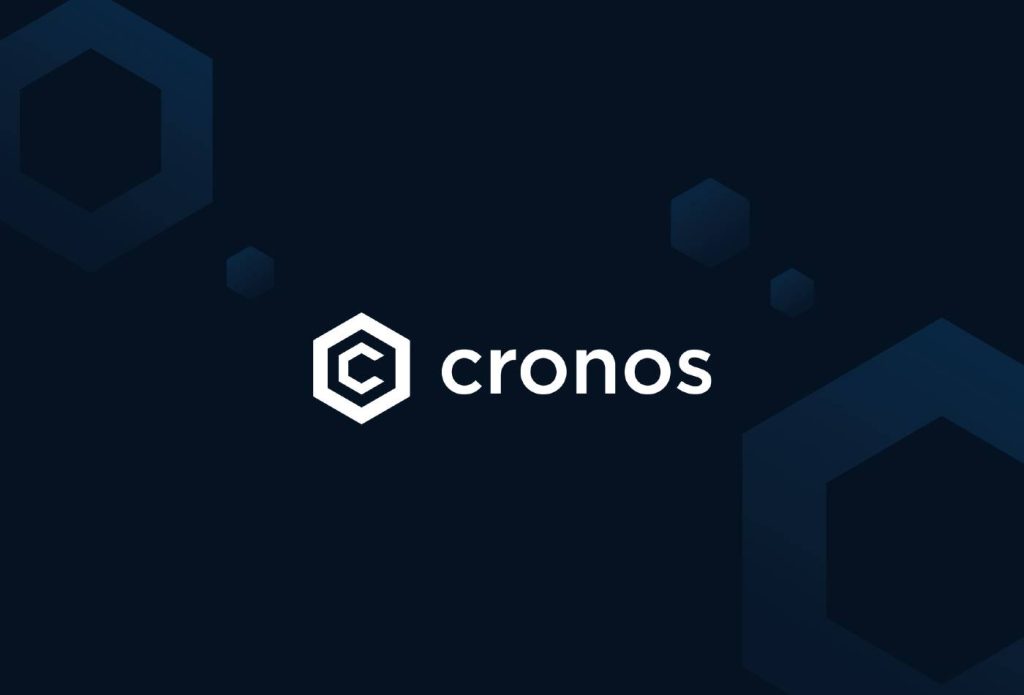This article was last updated on July 11, 2022
Metamask is one of the most popular crypto wallets in the world. While it is limited only to the Ethereum network, it is still incredibly powerful and versatile. This is because the Ethereum network is one of the largest and most diverse blockchains in the crypto space. It hosts a wide variety of ERC-20 tokens, non-fungible tokens, smart contracts, and various other decentralized apps. It is also home to the second most valuable cryptocurrency in the world- Ethereum. As such, a Metamask wallet is a great place to start your crypto investing journey. Bellow, you will find detailed guides on how to create a Metamask wallet on either a desktop computer or a mobile device running iOS or Android.
Table of contents
What Are Crypto Wallets?
A crypto wallet is a digital wallet that stores your private and public keys and interacts with various blockchains to enable users to send and receive digital currency and monitor their balance. If you want to use Bitcoin or any other cryptocurrency, you will need to have a crypto wallet.
Nowadays, there are many different types of crypto wallets offering different levels of security and features. Some crypto wallets are designed for specific cryptocurrencies, while others can store multiple types of digital assets. When choosing a crypto wallet, it’s important to consider your needs and find a wallet that’s compatible with the type of currency you want to use.
Crypto wallets can usually be categorized as either hardware or software. Software wallets are programs that store your private keys on your device. There are various types of software wallets, such as mobile, browser extensions, desktop applications, and more. Software wallets are usually free to download and use. As such, they are the most accessible and widely used type of crypto wallet.
Meanwhile, hardware wallets are physical devices that serve to authenticate your ownership of your crypto assets. In order to gain access to your wallet, you will need to connect the authentication device to your computer or mobile device. This generates a unique code that unlocks your wallet. This greatly reduces the risk of unauthorized access to your wallet.
Crypto wallets can also be cold or hot. The former means that they have no active connection to the internet. As such, they cannot be hacked or accessed remotely. Hardware wallets are an example of cold wallets. Meanwhile, hot wallets are connected to the internet. Most software wallets are considered hot, as they are connected to the internet most of the time.
What Is Metamask?
Metamask is a cryptocurrency wallet that allows you to store, receive and send Ethereum-based digital assets. These include ETH, ERC-20 tokens, and ETH-based NFTs. It also allows you to connect to decentralized applications (dApps) on the Ethereum network. While Metamask supports a wide variety of ETH assets, it is limited to that blockchain. As such, you will not be able to use Metamask to store Bitcoin or any of the other popular cryptos that are not based on the Ethereum network.
On desktop, Metamask is a software wallet that functions as a browser extension. It is available for Google Chrome, Mozilla Firefox, Microsoft Edge, and Brave. However, the wallet is also available on iOS and Android devices as a dedicated app. You can download this from either the iOS App Store or the Google Play Store.
When you install Metamask, it will generate a seed phrase that you can use to restore your account if you lose your password. You can also add several Metamask wallets to one app in order to manage your holdings more easily.
The wallet uses a technology called “smart contracts” to facilitate transactions. Smart contracts are self-executing contracts that are written in code. They can be used to enforce the terms of an agreement between two parties. Metamask is a free and open-source software project which means that its code is available for all to see. This ensures complete transparency and allows for greater security as numerous community members can contribute to the further development of the app.
How To Create A Metamask Wallet On Desktop (Step By Step)
Metamask is mainly a desktop browser extension wallet. As such, the installation and setup process is very straightforward. Currently, the extension supports Google Chrome, Microsoft Edge, Mozilla Firefox, and Brave. Here is a detailed guide to the steps you will need to take to set up Metamask on your desktop computer.
1. Go To The Metamask Website
In your internet browser, go to Metamask’s home page- Metamask.io. Here, you can learn about the wallet and its various feature. This is also where you can download the extension from. In the top-right corner, you will see a blue “Download” button. Click on it.
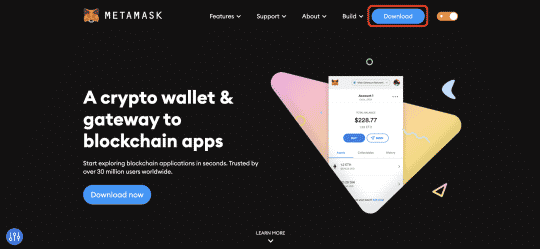
2. Select The Correct Version Of Metamask
Once you click on the “Download” button, the website will redirect you to the download section. Here, you will have to select the right version of Metamask for your device and browser. Usually, the website will detect this automatically and show you the correct version. However, you can also do so manually.
Once you have selected the proper version, click on “Install Metamask”. For our example, we will show you how to install the extension on Google Chrome. However, the process is almost identical across all supported browsers.
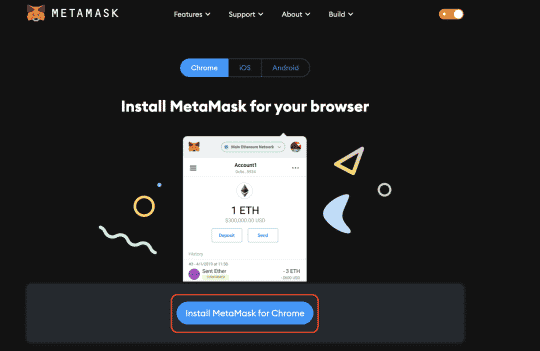
3. Download The Metamask Extension From Your Storefront
When you click on the “Install Metamask” button on the website, it will redirect you to your browser’s storefront. In our case, that is the Chrome Web Store. Here, click on the “Add To Chrome” or equivalent button. This will start the installation process.
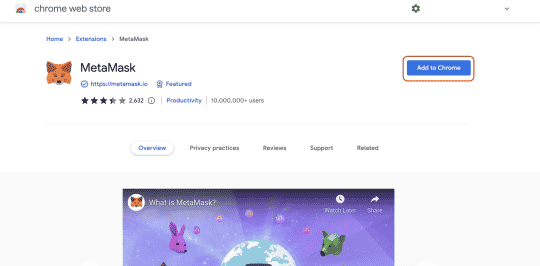
4. Start The Wallet Setup Process
Once the installation is complete, Metamask should automatically open a new tab where you will go through the wallet setup. However, if this does not happen, you can click on the extensions button in the top-right corner of your browser to see all installed ones. Here, you can start Metamask manually. You can also select the thumbtack icon next to the Metamask one to pin it to your browser taskbar for quick access.
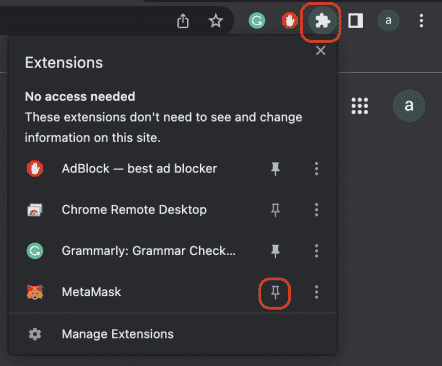
Now that you have pinned Metamask to your taskbar and have the extension open, you are ready to begin the setup process. Click on the “Get Started” button to begin.
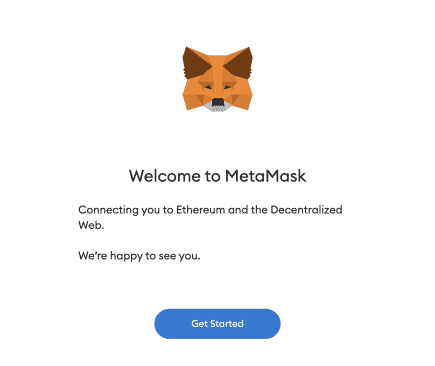
5. Select “Create A Wallet”
The next screen you see will ask you whether you want to create a new wallet or import an already existing one. Since we are setting up a new wallet, we will select the “Create a Wallet” option. For those who already have a wallet and do not want to create a second one, the “Import Wallet” option might be preferable.
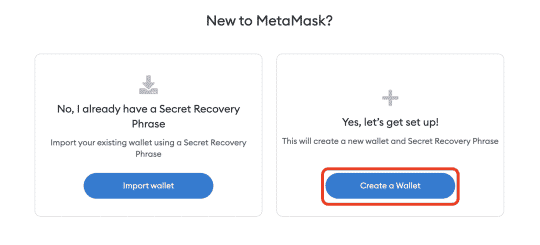
6. Review Data Collection Form
Next, Metamask will ask if you would like to submit usage data and other statistics. This is done purely for developmental purposes in order to improve the service. All gathered information is fully anonymous and cannot compromise you or your wallet in any way. Whatever you choose here is fine, as you are not required to submit such information. Choose whichever option you prefer.
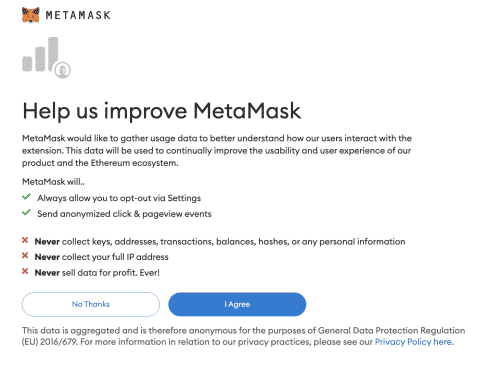
7. Set A Password For Your Wallet
Now you will need to set a password for your wallet. Note that this is not the recovery phrase. Instead, this is a simpler password that you will use to access your wallet and authorize transactions on a daily basis.
While Metamask requires at least 8 characters, we recommend using a longer combination of lower and upper-case letters, numbers, and symbols. This will ensure the security of your wallet. We also advise against reusing the same password for multiple accounts as this can compromise them.
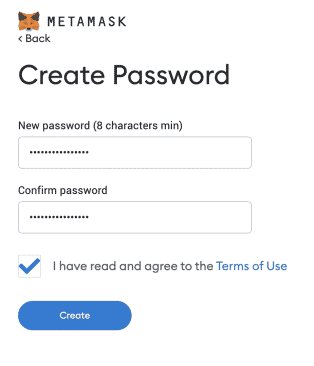
8. Learn About The Secret Recovery Phrase
After you have created your password, you will reach a screen explaining the secret recovery phrase. This is a combination of 12 random words that you can use to regain access to your wallet if you forget your password. You can also use it to log in from other devices.
A short video is also available on this page, explaining the phrase and its purpose. The page features various best practices and tips on securing your wallet and assets.
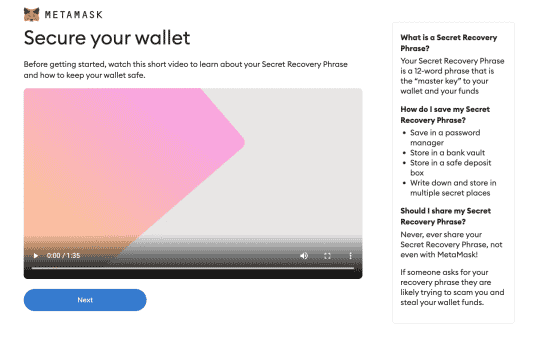
9. Save Your Secret Recovery Phrase
Now that you know what a secret recovery phrase is and what it is used for, you can move on to the next step. On this screen, you will be able to reveal your new phrase by clicking on the blurred-out field. Write down the 12 words exactly as they are written and in the same order.
This is your recovery phrase, and it is paramount that you keep it secure at all times as it grants complete access to your wallet. Also, make sure to put it in a safe place where you know it won’t get lost. Ideally, you should make several copies. While it is possible to skip this step temporarily, we recommend completing it as it will improve the security of your wallet. This is one of the most important steps in the process of creating your Metamask wallet, so it would be best if you completed it.
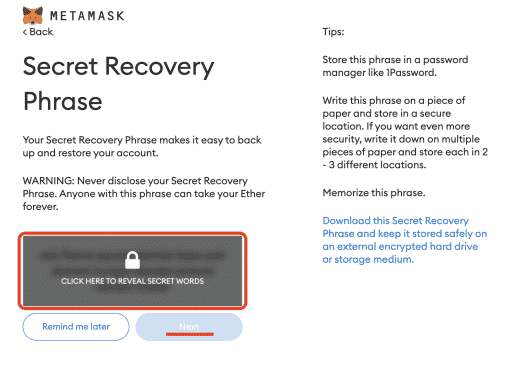
10. Make Sure That You Have The Correct Recovery Phrase
If you have saved your recovery phrase, make sure that you have correctly written everything down. Make sure that the spelling of each word is the same as shown and that you have all words in the correct order. If everything is alright, click on the “Next” button.
This will take you to a small test that ensures that you have saved your recovery phrase correctly. Arrange the words from your phrase in the correct order in the fields above to process.
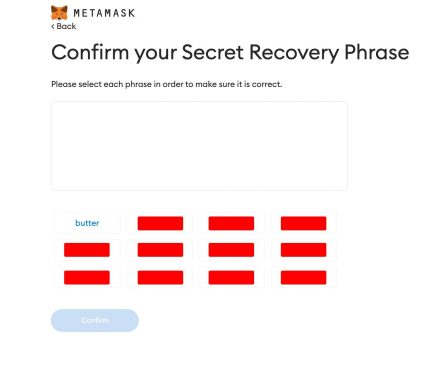
11. Enjoy Your New Metamask Wallet
If you have successfully passed the test, that means that you have the right recovery phrase and can continue. You have now successfully created a Metamask wallet. A small celebratory screen will greet you and congratulate you on your new wallet. It also outlines several safety tips and best practices for managing your wallet.
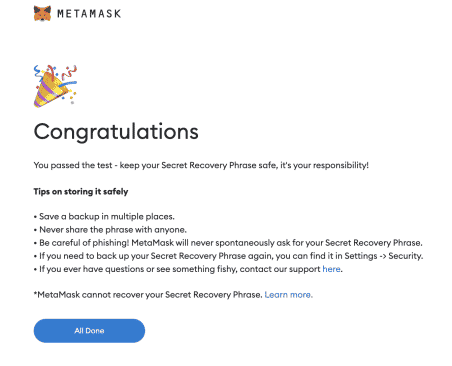
Now you can access your Metamask wallet and start managing your Ethereum-based assets. When you click on the “All Done” button, you will see your wallet profile page. This includes information like your public address, account balance, activity, and more. This is where you can also add additional wallets or create new ones. A more compact version of your wallet is available as a pop-up window. You can access this by clicking on the Metamask extension icon in the top-right part of your browser taskbar.
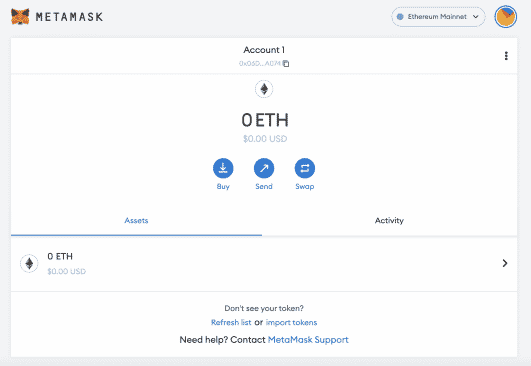
Related: Shiba Inu Price Predictions
How To Create A Metamask Wallet On iPhone Or Android (Step By Step)
While Metamask might be mainly a desktop browser extension wallet, it does also offer a mobile app version. This is available for both iOS and Android devices. Installing and setting up a Metamask wallet on your mobile device is just as easy and simple as it is on desktop. Here are all the steps you will need to take in order to get through the process in under a couple of minutes:
1. Go To The Metamask Website In Your Mobile Browser
Visit Metamask.io on your mobile browser of choice. Here, tap on the blue “Download Now” button at the bottom of the screen. This will take you to the download page.
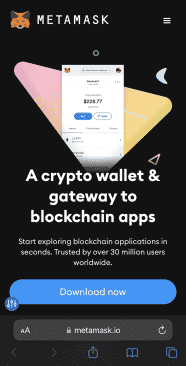
2. Select Your Device
Next, select your device’s operating system from the download page. Here, the options are either iOS or Android. The website should automatically detect the right one and have it open. However, you can also select the version manually. After you have selected your OS, tap on the “Install Metamask” button on the bottom. This will open the relevant app store on your device. In our case, we are using an iOS device.
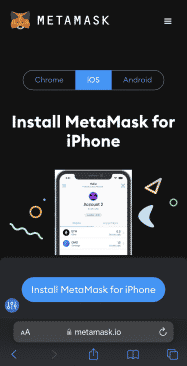
3. Download The Metamask App
Now that you are on the Metamask page in your relevant app store, you can begin downloading the application. Tap on the “Get” or “Install” button. This will download the app to your device.
You can also skip the previous steps of the process if you go directly to your app store. There, you can find the Metamask app through the search function.
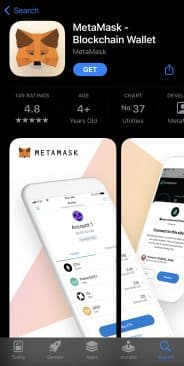
4. Open The Metamask App On Your Device
Once the installation is complete, you can start the setup process. First, locate and open the Metamask app on your device. When you do so, you will see a welcome screen. Tap on the “Get Started” button at the bottom.
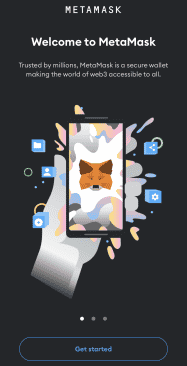
5. Import An Existing Wallet Or Create A New One
The first thing the app will as is whether you want to import an already existing wallet or create a new one. If you already have a wallet and are just downloading the mobile app, you can choose to import it via its recovery phrase. However, since this is a setup guide, we will be selecting the “Create A New Wallet” option.
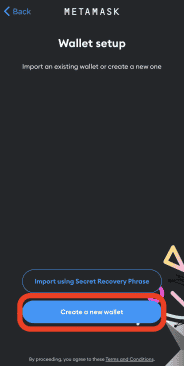
6. Set A Password For Your Metamask Wallet
On the next screen, you will need to set a password for your new Metamask wallet. You will use this to log into your wallet and approve transactions on a daily basis. As such, make sure that you choose something memorable.
Here, Metamask has a requirement of 8 characters minimum. However, we recommend setting a longer password consisting of both upper and lower-case letters, numbers, and symbols. This will ensure the security of your wallet. We also advise against reusing old passwords from other accounts.
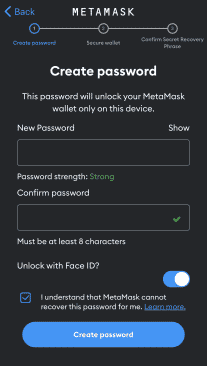
7. Save Your Secret Recovery Phrase
After you have successfully set a password for your wallet, you will need to save your secret recovery phrase (also known as a seed phrase). This is a combination of 12 random words which you can use to regain access to your wallet if you forget your password. You can also use it to import your wallet on other devices.
While you can temporarily skip this step in the desktop version, you cannot do so on mobile. Nevertheless, the step is very important, and we highly recommend that you always complete it as it ensures the security of your wallet.
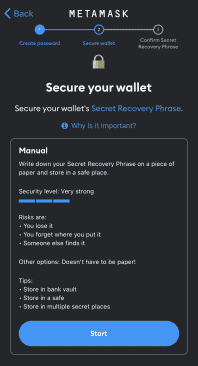
Once you tap on the “Start” button, the app will take you to the page with your unique recovery phrase. This will be obscured in a blurred-out field. Tap on the “View” button to reveal your unique phrase. After that, make sure to write down and save the words exactly as they are written and in that order.
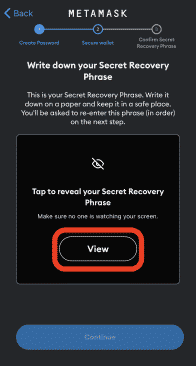
We recommend keeping several copies of the recovery phrase. That way, you are less likely to lose them. Also, make sure to store them in a secure place where only you have access.
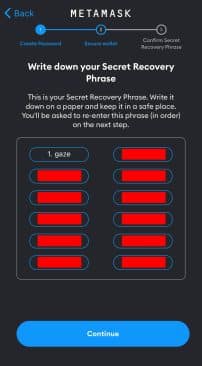
8. Pass The Test
Once you have saved your secret recovery phrase and tapped on the “Continue” button, you will need to complete a short test. This will ask you to arrange all of the words from your recovery phrase into the correct order.
The test ensures that you have correctly copied the phrase and will be able to get back into your wallet. Simply tap on all of the words in the correct order to complete the test.
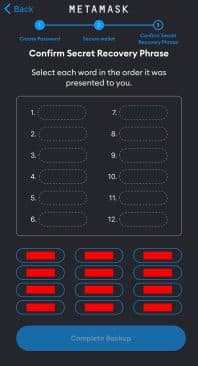
9. Enjoy Your New Metamask Wallet
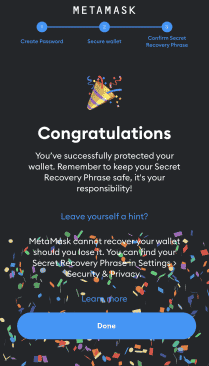
And that’s it. You have now successfully created a new Metamask wallet on your mobile device. After a short congratulatory screen, you will be able to go to your account page. Alternatively, you can tap one of the links on the congratulatory page to learn more about Metamask and get some tips on how to better secure your new wallet.
Meanwhile, on your account page, you can review your public address, account balance, past transactions, and various other details. You can also perform various actions like creating or importing additional wallets. This is also where you can send, exchange, and buy cryptocurrencies and other crypto assets.
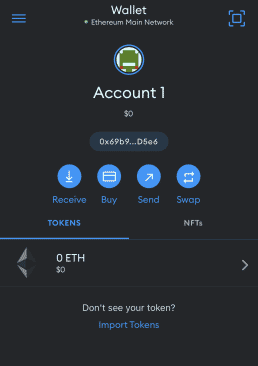
Conclusion On Creating A Metamask Wallet
And there you have it, all the steps you need to take to create a new Metamask wallet on either a desktop computer or an iOS or Android device. As you can see, the process is incredibly simple and takes no more than a couple of minutes. It also requires minimal information or input from the user. In fact, the only information you will need to enter is the password that you would like to set for your wallet.
The setup process is also virtually identical across all supported devices. This is because the platform is highly streamlined and integrated across all operating systems. As such, your experience will be the same, regardless of what device you are using. Everything from the interface to the overall look and feel of the wallet is highly unified. You are now ready to start managing your Ethereum-based crypto assets from your newly-created Metamask wallet.
Read Next: Metamask Or Trust Wallet: Which Is Better?