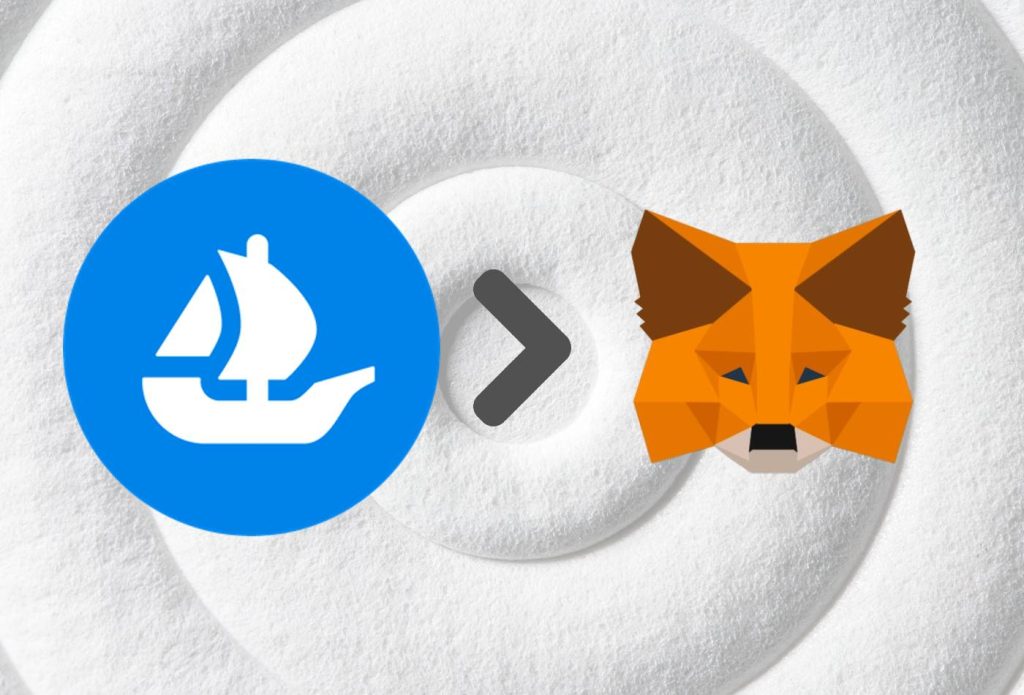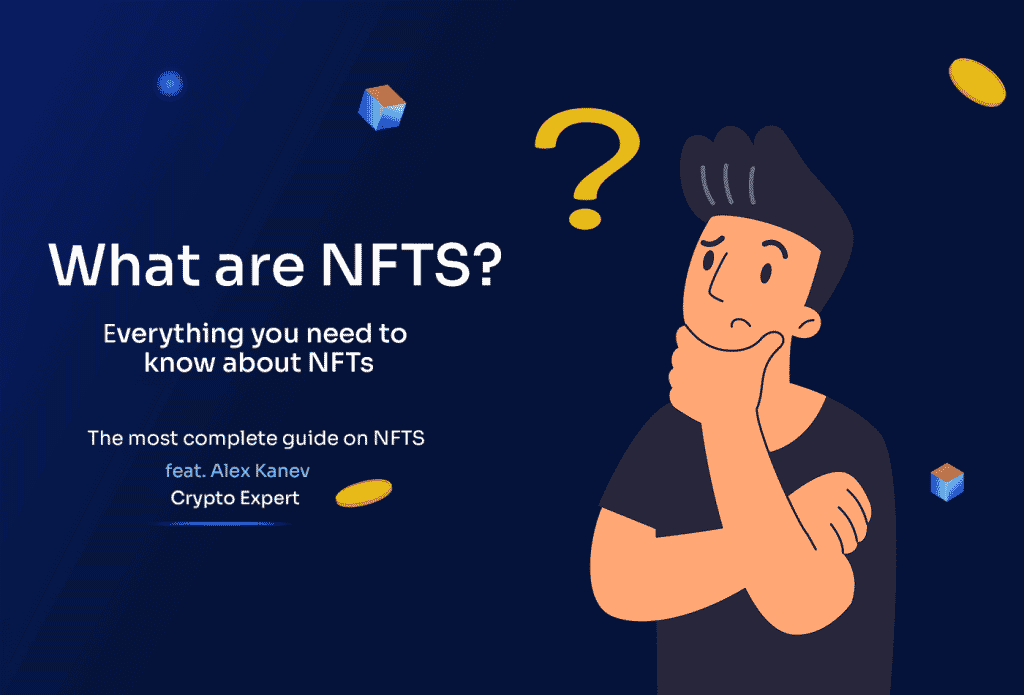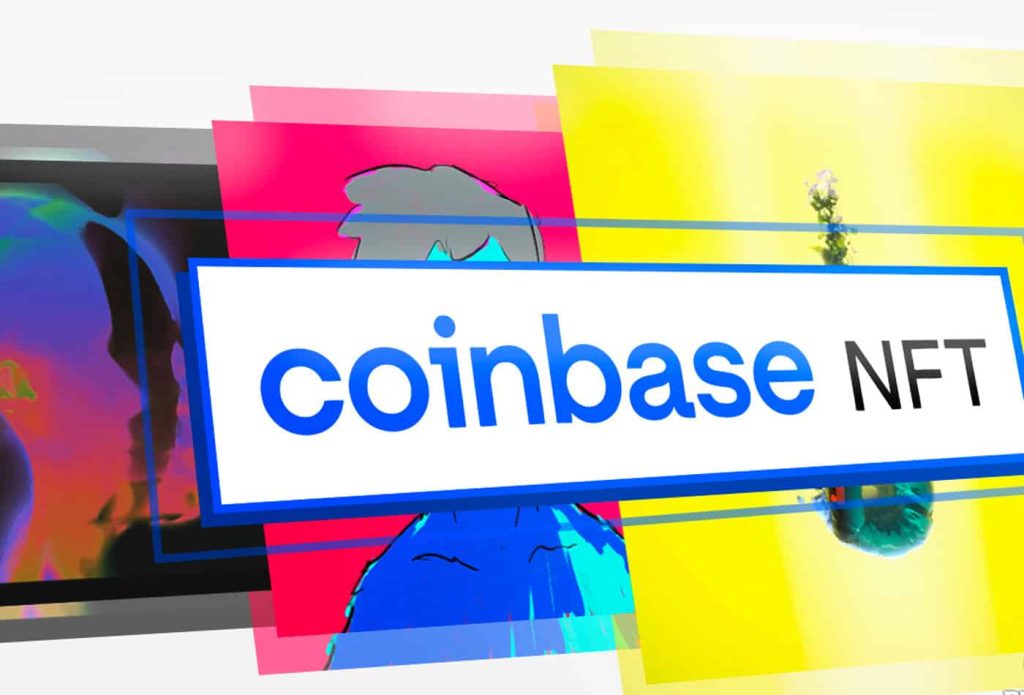This article was last updated on June 10, 2022
Non-fungible tokens are an increasingly popular investment opportunity. The exciting new technology has taken both the investing and tech world s by storm, promising to revolutionize online ownership and distribution. Multiple NFT marketplaces have sprung up over recent years, with none being more popular than OpenSea. However, investing in NFTs requires not only a marketplace but a compatible wallet as well. Here, one of the most popular choices is Metamask. So, today we are going to look at how you can set up a Metamask wallet and connect it to OpenSea in order to start investing in NFTs.
Table of contents
What Is Metamask?
Metamask is a digital wallet that allows you to store, send, and receive cryptocurrency. It’s one of the most popular wallets in the space and is often used by people who are new to cryptocurrencies. Metamask is very easy to use and is also one of the most secure wallets available. It uses multiple layers of security, including 2-factor authentication and a host of other features. You can even add a passphrase to your account to make it even more secure.
Metamask is also one of the few wallets that support Ethereum, which is the second-largest cryptocurrency by market capitalization. Ethereum is a popular choice for decentralized applications and smart contracts. It also hosts most of the non-fungible tokens available on the market today. All of the most popular series like CryptoPunks or Bored Ape Yacht Club (BAYC) are based on the Ethereum network.
However, Metamask’s focus on Ethereum is both its greatest strength and weakness. While the wallet specializes in this particular blockchain, it also only works with ETH and ERC-20 tokens. As such, you won’t be able to use Metamask to store Bitcoin and other popular cryptocurrencies. While Metamask does have its limitations, the Ethereum network is incredibly extensive and there are over 3000 ERC-20 tokens available on the market. Additionally, Metamask is ideal for NFT enthusiasts as it supports all of the features that they might require. Metamask also offers wide integration across many of the most popular web3 websites and can easily connect to marketplaces like OpenSea.
What Is OpenSea?
OpenSea is the world’s largest marketplace for buying, selling, and discovering digital collectibles. Based on the Ethereum blockchain, OpenSea offers a safe and secure way to buy, sell, and trade NFTs. With over 500,000 items listed on the site, OpenSea is the go-to destination for anyone interested in buying or selling digital collectibles.
OpenSea also allows users to discover new NFTs and explore the ever-growing world of digital collectibles. This includes a vast array of different assets. On the platform, you will find several categories including art, collectibles, domain names, music, photography, sports, trading cards, utility, and virtual world assets.
The marketplace has been host to some of the biggest transactions and deals in the NFT space. It also houses several of the most popular tokens on the internet. These include series such as the Bored Ape Yach Club (BAYC) and CryptoPunks.
How To Set Up A Metamask Wallet In Under 2 Minutes
Metamask is one of the simplest wallets to set up. It is available as a browser extension on desktop computers and as an app on mobile devices. This means that you can use it to manage your NFTs and other crypto assets, regardless of where you are.
Additionally, Metamask also does not require any information during the setup process. This means that you can be done in less than a couple of minutes and ready to start investing. Those with privacy concerns will also appreciate this philosophy as Metamask does not collect or store any unnecessary personal information.
How To Set Up A Metamask Wallet On A Desktop Browser
1. Visit Metamask.io And Download The Extension
In order to download Metamask, you will first need to head over to the wallet’s home page, Metamask.io, and select the download button. In the download section, the website should automatically detect your device and browser. You can also select this manually. Once you click on the Install button, you will be taken to your relevant app store. Currently, Metamask supports Google Chrome, Microsoft Edge, Mozilla Firefox, and Brave.
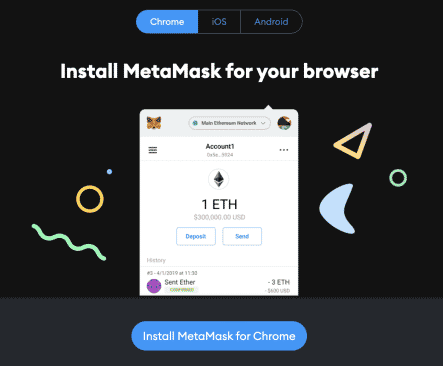
2. Install The Metamask Extension
Once the Metamask website redirects you to your browser’s storefront, download and install the Metamask extension. This is a fairly straightforward process that is almost entirely automatic. As soon as the installation is complete, Metamask will automatically open a new browser tab where you can start the setup process.
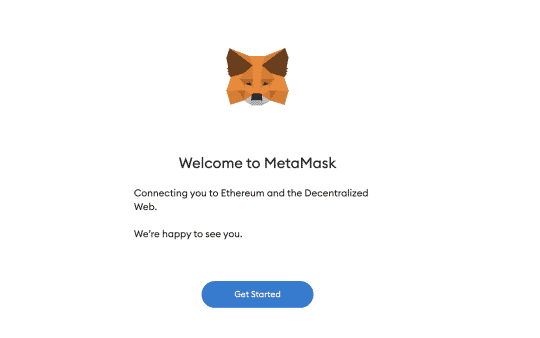
3. Choose To Set Up A New Wallet
The first thing you will have to do is choose to create a new wallet. This option will take you through the setup process for creating a Metamask wallet and is intended for new users. Meanwhile, the import feature allows you to sign into an existing Metamask wallet if you have already created one in the past.
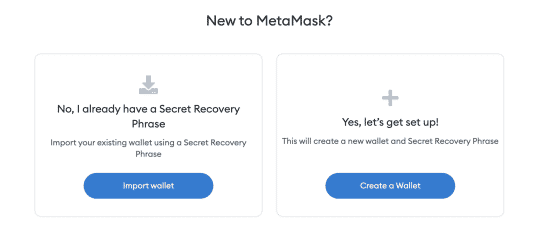
4. Create A Password For Your Wallet
Next, you will be asked to create a password for your Metamask wallet. This needs to consist of a minimum of 8 characters. We recommend that you use a longer combination of numbers, characters, and both upper and lower-case letters. This will ensure the security of your wallets and any assets you might want to store inside. Another rule of thumb to keep in mind is to use a unique password that you have not used for any other account.
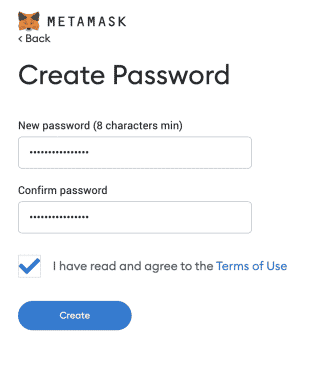
5. Save Your Secret Recovery Phrase
Next, the app will ask you to save your secret recovery phrase. This is a combination of 12 random words that you can use to regain access to your wallet if you forget your password. Essentially, it is a more complex password that functions as a failsafe. You can choose to skip this step but we recommend completing it as soon as possible.
Click on the blurred-out field to reveal your recovery phrase. Once you have done so, save it in a secure file on your device. Ideally, you should save the phrase in several separate places so you never lose it. For maximum security, you can save it on a USB thumbstick or even a piece of paper so that it is not connected to the internet.
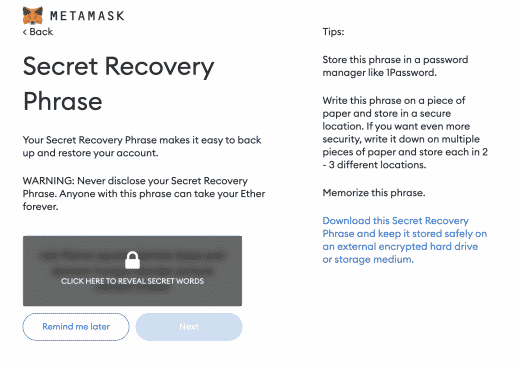
After you have copied your recovery phrase and are sure that you have not made any mistakes, click on the “Next” button. This will take you to a test where you will have to enter the 12 words in their correct order. This is an added security step that ensures you have successfully copied your secret phrase.
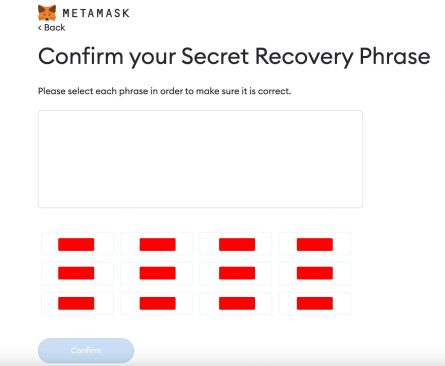
6. Enjoy Your New Metamask Wallet
And that’s it! You have now successfully created a Metamask wallet on your desktop computer. Once you confirm your recovery phrase, you will be greeted by a small congratulatory screen. After that, the app redirects you to your wallet’s home screen, where you can start managing your assets.
A more compact and convenient version of Metamask should also be available as a pop-up window in the top-right corner of your browser, where extensions usually sit.
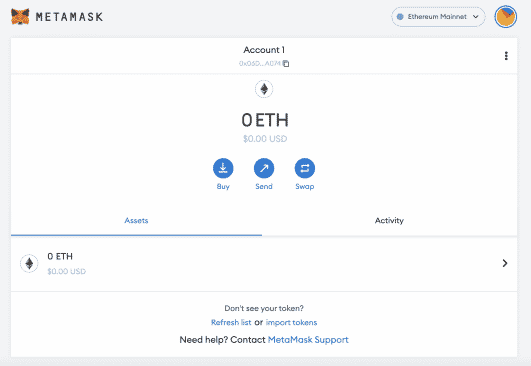
How To Set Up A Metamask Wallet On An iPhone Or Android Device
Setting up a Metamask wallet on an Android or iOS device is just as simple as it is on desktop. While the download process is a bit different, it is just as streamlined and easy to go through.
1. Download The Metamask App
First, you will need to download the Metamask app. This is available on both the iOS App Store and the Google Play Store. Alternatively, you can go to the Metamask.io website’s download page which will redirect you to your relevant app store.
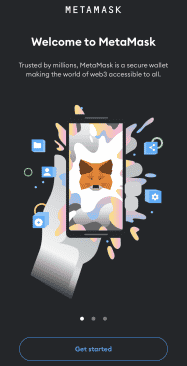
2. Open The App And Set Up A Wallet
Once you have installed the app, start the setup process. First, you will have to choose whether you want to create a new wallet or import an already existing one. The first option is for users who don’t already have a wallet and want to set up a new one. Meanwhile, importing is the process of adding an already existing Metamask wallet to the app.
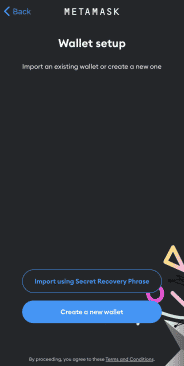
3. Set A Password For Your Wallet
After you have selected “Create A New Wallet”, the app will take you to a screen asking to set a password for your new account. This is what you will use to log into your wallet. While Metamask requires a password of at least 8 characters, we recommend setting a longer one that consists of lower and upper-case letters, numbers, and symbols. This will make it more secure and prevent unauthorized access. We also advise against reusing passwords from other accounts as this can also compromise the security of your wallet.
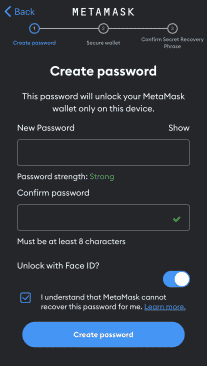
4. Save Secret Recovery Phrase
Next, the app will ask you to save your wallet’s recovery phrase. This is a string of 12 random words that will allow you to regain access to your wallet if you forget your password. While you can skip this step, we highly recommend that you complete it.
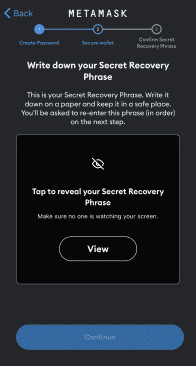
Once you tap on the “View” button, you will be able to see your recovery phrase. Write this down and save it in a secure place. Ideally, you should make several copies so that you never lose them. You can either same the phrase as a file or write it down on a piece of paper. However, it is important to keep it secure and away from potential unauthorized access.
5. Make Sure That You Have Saved The Correct Phrase
Make sure that you have written down all of the words correctly and in the correct order. Both of these factors are paramount. Once you have done so, the app will make you go through a test to see if you have the correct phrase. This step is put in place to ensure that you have not made any mistakes.
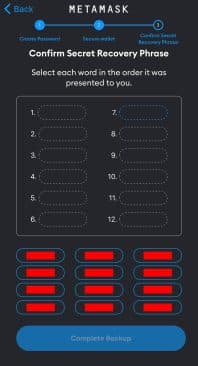
6. Enjoy Your New Metamask Wallet
Once you have successfully completed the recovery phrase test, you will be able to access your new Metamask wallet in the app on your mobile device. Now you can start adding and managing your crypto assets on the Metamask mobile app.
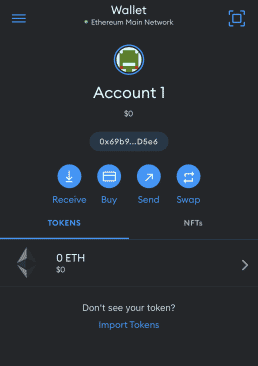
How To Connect Metamask To OpenSea
Now that you have a Metamask wallet on your desktop or mobile device, you can connect it to OpenSea. This is a very simple process that takes even less time than the Metamask setup.
Connecting Metamask To OpenSea On Desktop
1. Go To The OpenSea Website
Visit OpenSea.io. This is the website for OpenSea – the world’s largest marketplace for non-fungible tokens. In the top-right corner, you will see the account icon which resembles an avatar. When you mouse over the icon, a drop-down menu with various sections will appear.
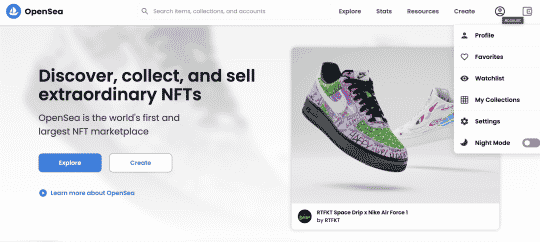
2. Click On The “Profile” Section
In the drop-down menu, click on the “Profile” section. This will take you to a section of the website, asking you to connect to a crypto wallet. OpenSea supports 15 different wallets like Trust and Coinbase. However, for our purposes, we will use Metamask. This is usually the first option.
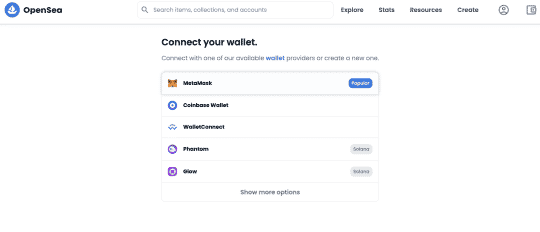
3. Select The Wallet You Want To Connect To
Once you have selected Metamask, the extension pop-up window will appear in the top-right corner of your screen. This will prompt you to select which Metamask wallet you want to connect to OpenSea. If you have multiple ones, select the one you would like to use on the website.
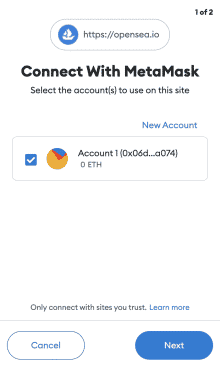
4. Grant OpenSea Access To Your Wallet
Next, Metamask will ask you if you would like to grant OpenSea access to your wallet. You will need to do so if you want to use the website. However, this does not give OpenSea full access or control over your wallet. Instead, it will only allow the platform to view your address, activity, and account balance, and suggest transactions for your approval.
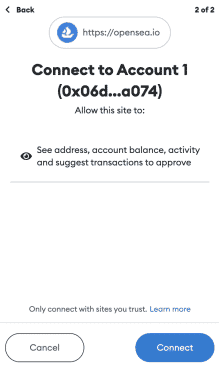
5. Enjoy Your New OpenSea Account
Once you click connect and grant access to OpenSea, you will be redirected back to the OpenSea website and your new profile page. Here you can start browsing and trading non-fungible tokens with over 1 million other users.
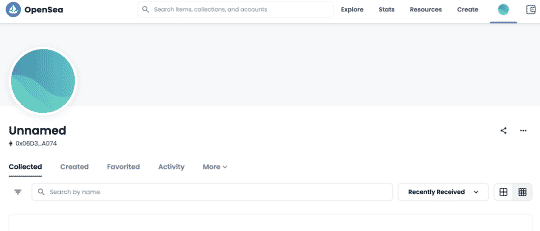
Connecting Metamask To OpenSea On iPhone Or Android
1. Download The OpenSea App
Once you have the Metamask wallet app downloaded and set up on your mobile device, download the OpenSea app as well. You can find this on your relevant app store. The application is available for both iOS and Android.
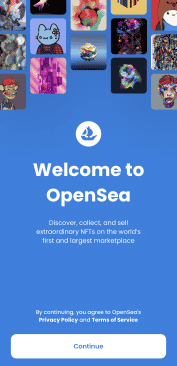
2. Go To The Profile Section
Next, go to the profile section of the app. This is the fourth tab on the bottom. Tapping on it will take you to the wallet connection screen.
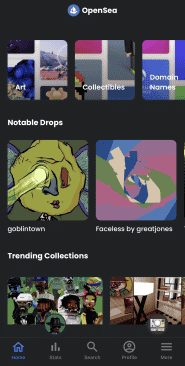
3. Select The Wallet You Want To Connect
OpenSea supports 15 different crypto wallets. These include popular apps like Trust Wallet and Coinbase Wallet. However, fr our purposes, we will be selecting Metamask. This is usually available as the first option in the list.
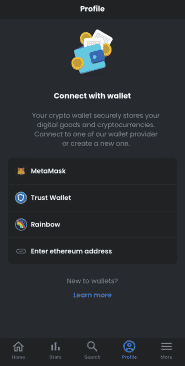
4. Finish The Pairing Process In The Metamask App
When you click on the Metamask option in the OpenSea app, you will be automatically redirected to the Metamask app. Here, you will be asked to review and confirm the connection process. The app displays the name of the wallet that you are connecting and what kind of access the process will grant to OpenSea. If you have more than one wallet in your Metamask app, select the one you would like to use on the marketplace.
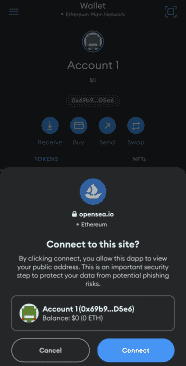
5. Enjoy Your New Metamask Account
Once you confirm the connection in the Metamask app, you will be transferred back to the OpenSea app. Here, you will be able to see your newly created account and manage its information. Now, you can start investing in NFTs directly from your iOS or Android device.
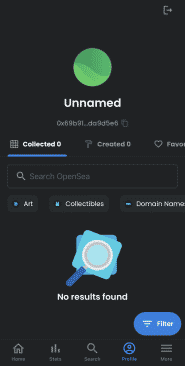
Final Thoughts On Connecting Metamask To OpenSea
And that’s it. You have now created both a Metamask wallet and an OpenSea account. As you see, the process is incredibly streamlined due to the high level of integration between the two platforms. In total, creating both accounts and connecting them to each other takes about 5 minutes and requires minimal information or input from the user.
Now that you have an OpenSea account, you can start buying, selling, and trading various NFTs. You can also use the platform to mint your own non-fungible tokens. This is a great way to showcase your talent and potentially earn a good deal of cash for it. Creating NFTs can also be a passive source of income, as many marketplaces pay dividends to the original creator each time a token is resold by other sellers and buyers.
Read Next: The Best Cryptos To Invest In On The Cheap