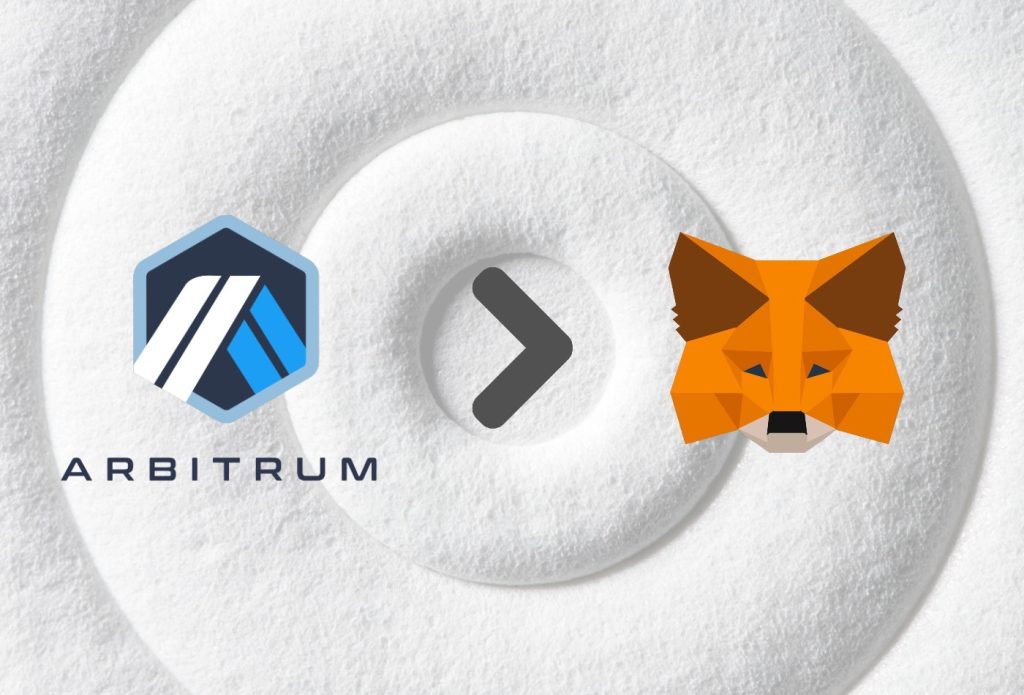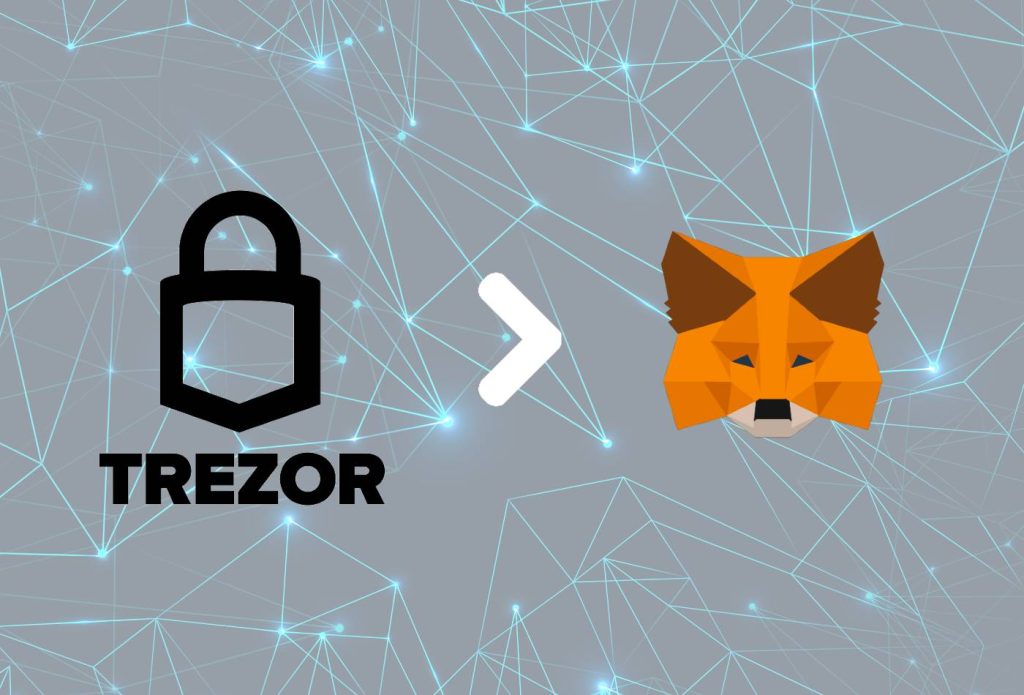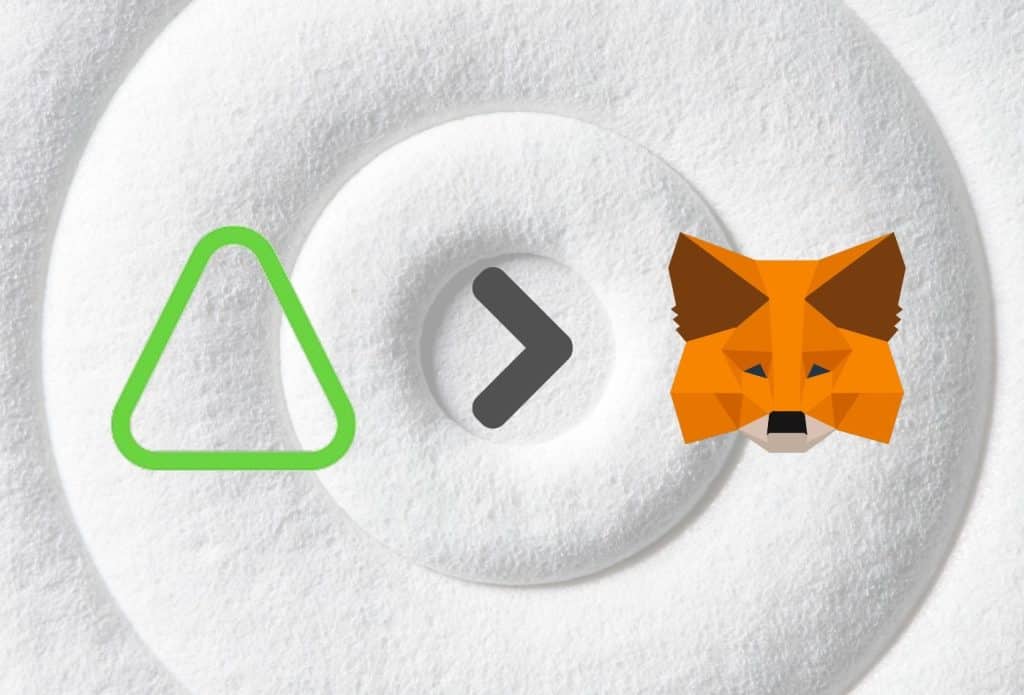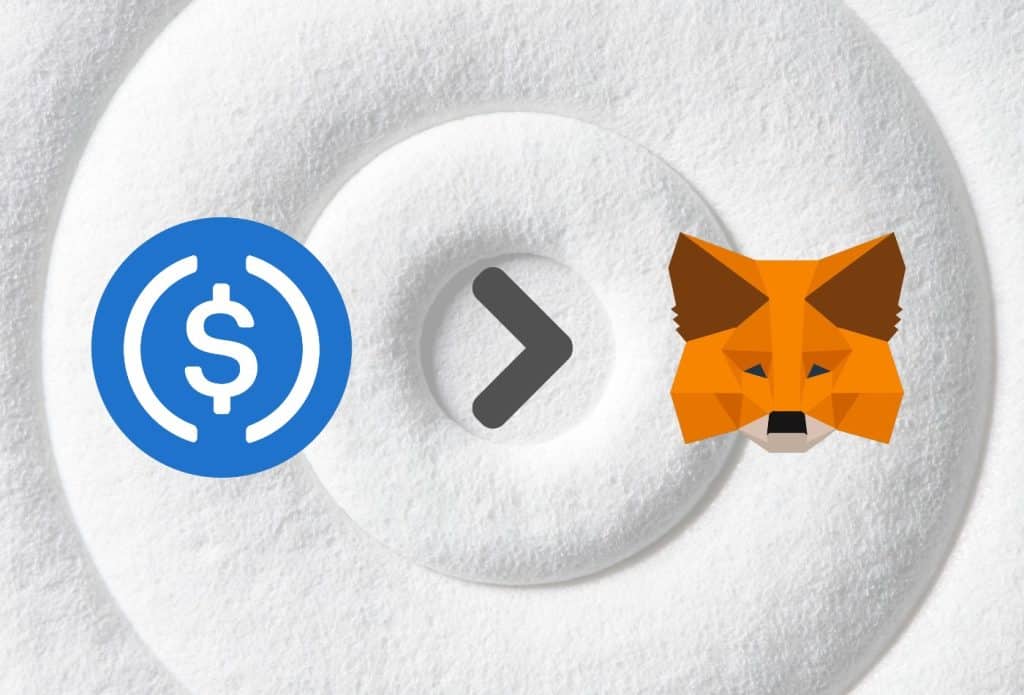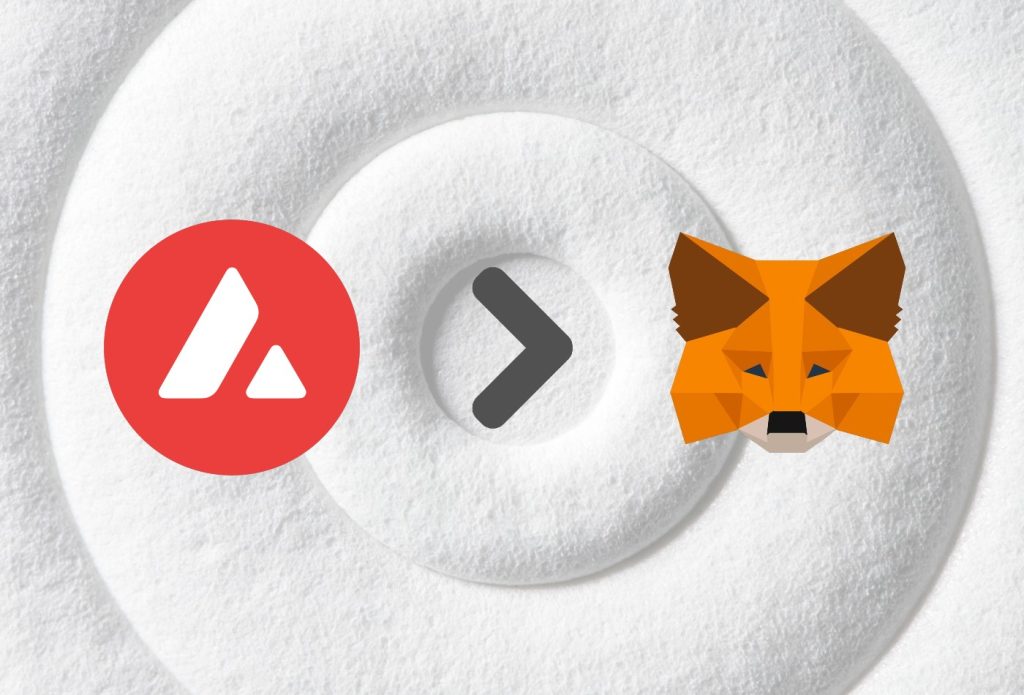This article was last updated on July 6, 2022
MetaMask is the most popular crypto wallet on the planet. Because of this, there are many who wish to know how to work and navigate through it. One particular thing you can do is add networks, such as Arbitrum One, to MetaMask.
It is actually very easy to add networks to MetaMask, which is what we will show you how to do in this article. Not only that, but we will give you exact instructions on how to add the Arbitrum One network to MetaMask through your browser and on your mobile device.
Additionally, we will give you some bonus information about Arbitrum and MetaMask in later sections.
If you are new to the MetaMask network, we suggest checking out our extensive article focusing on what the wallet does, how it works, and many other topics surrounding it. We explain in great detail why you might need a MetaMask wallet, how secure is it, and how to create your first account.
Leaving that aside, let’s focus on the topic at hand and get right into it.
Table of Contents
- Why Add Arbitrum Network to MetaMask?
- How to Arbitrum Network to MetaMask – Extension/Browser
- Add Arbitrum Network to MetaMask – Chainlist
- Add Arbitrum Network to MetaMask – Browser
- How to Add Arbitrum Network to MetaMask – Mobile
- How to Change Network – MetaMask
- About Arbitrum
- About MetaMask Wallet
- Final Thoughts
Why Add Arbitrum Network to MetaMask?
There are a couple of notable reasons why you might want to connect Arbitrum to MetaMask. Here are some of them:
- Ability to explore and access dApps on Arbitrum
- Access to buying, selling, swapping, receiving, and sending Arbitrum tokens.
- Safety of your tokens
How to Arbitrum Network to MetaMask – Extension/Browser
If you are using your browser, there are two main ways to add the Arbitrum network to your MetaMask wallet.
1. Using Chainlist.
2. Manually through MetaMask
1. Adding the Arbitrum network to MetaMask is very easy if you do it through the official Chainlist website. Once you open Chainlist, you must search for Arbitrum in the dedicated bar. This will show you a couple of Arbitrum networks. The one you are looking for is Arbitrum One, under which is a button “Connect Wallet”.
2. Adding Arbitrum Network through MetaMask manually is a bit longer a process. First, you need to open your MetaMask browser extension. Click on the current Mainnet in the top-middle section. By default, this should say “Ethereum Mainnet”.
This will open a drop-down menu, where you need to click on “Add Network”. Here, you need to manually enter the network name, RPC URL, Chain ID, currency symbol, and block explorer URL.
See the sections below for an in-depth guide on how to do both. We also have a section, where we help you add the Arbitrum network to MetaMask on mobile devices.
Add Arbitrum Network to MetaMask – Chainlist
This section covers 3 simple steps on how to add Arbitrum to MetaMask through Chainlist.
- Open Chainlist.
- Scroll down to the bottom of the website and click “Add Network”
- Confirm the action in MetaMask
1. Open Chainlist
Open the Chainlist official website. It should look a little something like the image below.
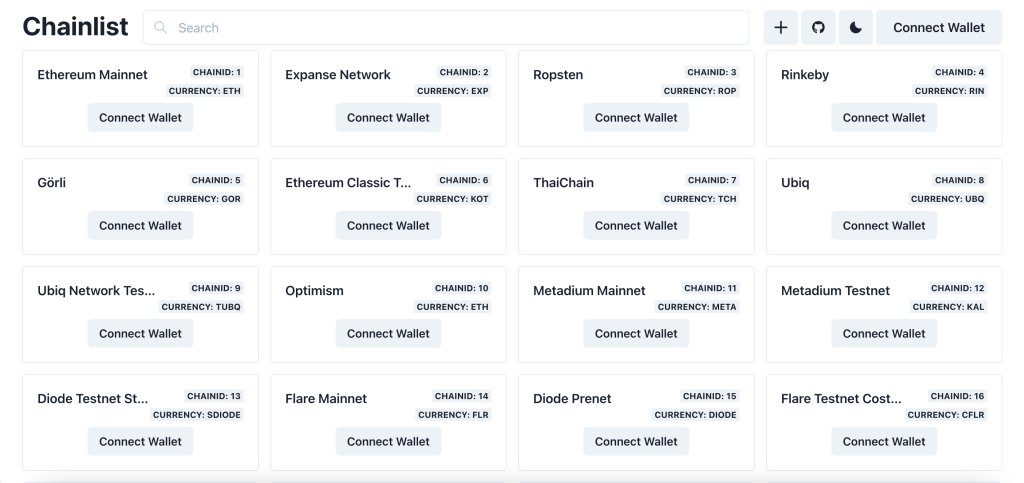
Chainlist is an explorer website where you can look for addresses and information.
Once you open the website, proceed with the next step in our guide.
2. Scroll Down to the Bottom & Click “Add Network”
Once you open Chainlist, you must search for Arbitrum in the dedicated bar. This will show you a couple of Arbitrum networks. The one you are looking for is Arbitrum One, under which is a button “Connect Wallet”.
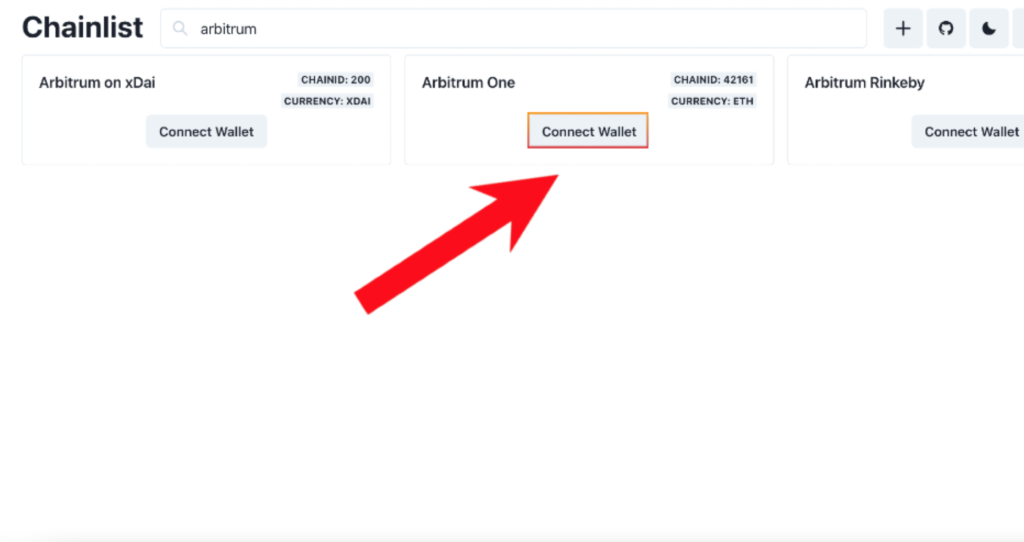
Furthermore, before clicking on that, make sure you log in to your MetaMask wallet account.
Once you complete this step, you can proceed with the next one.
3. Confirm the Action in MetaMask Pop-Up
Because MetaMask wallet allows you to connect to different dApps using your browser, you will see a pop-up once you click on “Add Network”. Once that’s done, you will need to confirm the action twice before the network is added to your MetaMask wallet.
Additionally, do not worry if an error appears, as this is the case when adding any network to MetaMask.
Once that’s done, you will have the Arbitrum network added to MetaMask. Also, it will automatically switch to it once you add it.
Add Arbitrum Network to MetaMask – Browser
This section covers 4 simple steps on how to add Arbitrum to MetaMask manually.
- Open MetaMask Extension
- Click “Add Network”
- Enter Arbitrum Network Details
- Save Changes
1. Open MetaMask Extension
Launch your MetaMask wallet extension in your browser. Make sure you log in to your account.
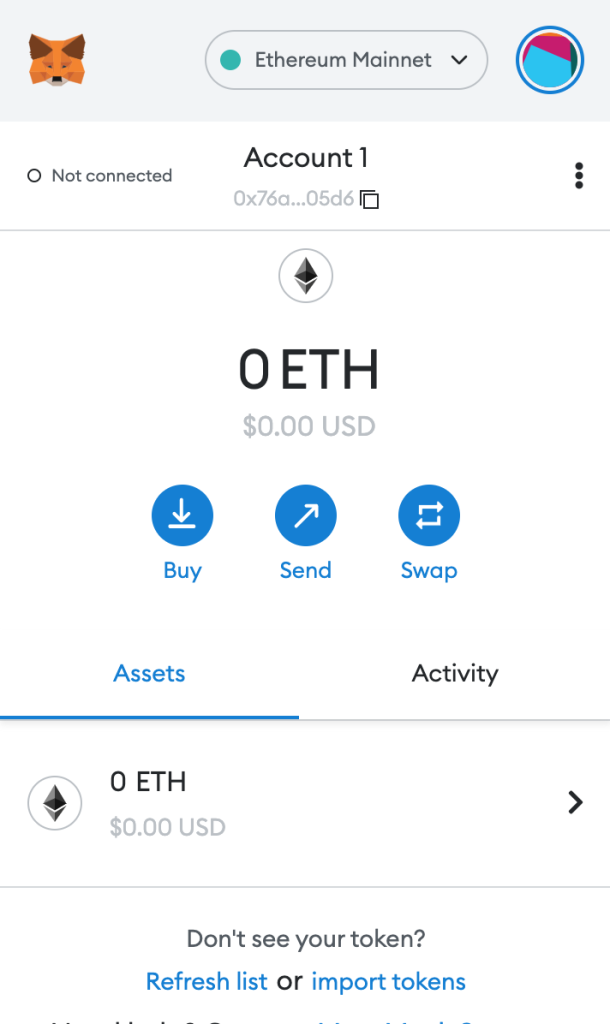
If you do not have an account yet, you can see how to create one by following our dedicated guide. It only takes a couple of minutes.
Once you are done, proceed with the next step.
2. Click “Add Network”
Once you open your extension, navigate to the network selection section on the top. By default, it should say “Ethereum Mainnet”. Click on that, which will open a drop-down menu. Afterward, click on “Add Network”.
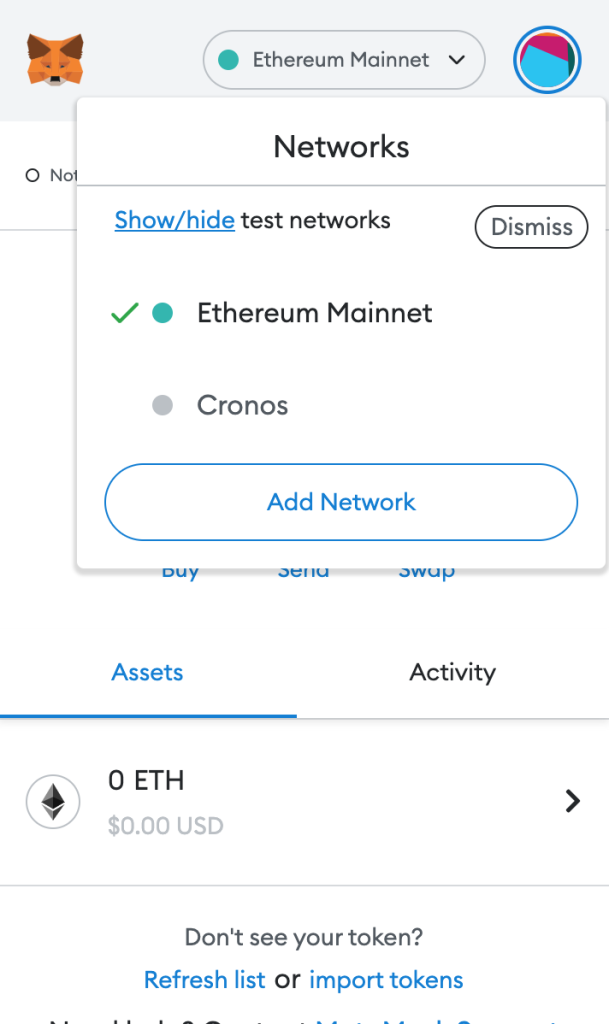
This will open a completely new window in a new browser tab. Once that happens, proceed with the next step.
3. Enter Arbitrum Network Details
Once you get to the dedicated network section, you should see 5 empty fields. These are the Network Name, New RPC URL, Chain ID, Currency Symbol, and Block Explorer URL (Optional). Although the Block Explorer URL says optional, you actually need to add it.
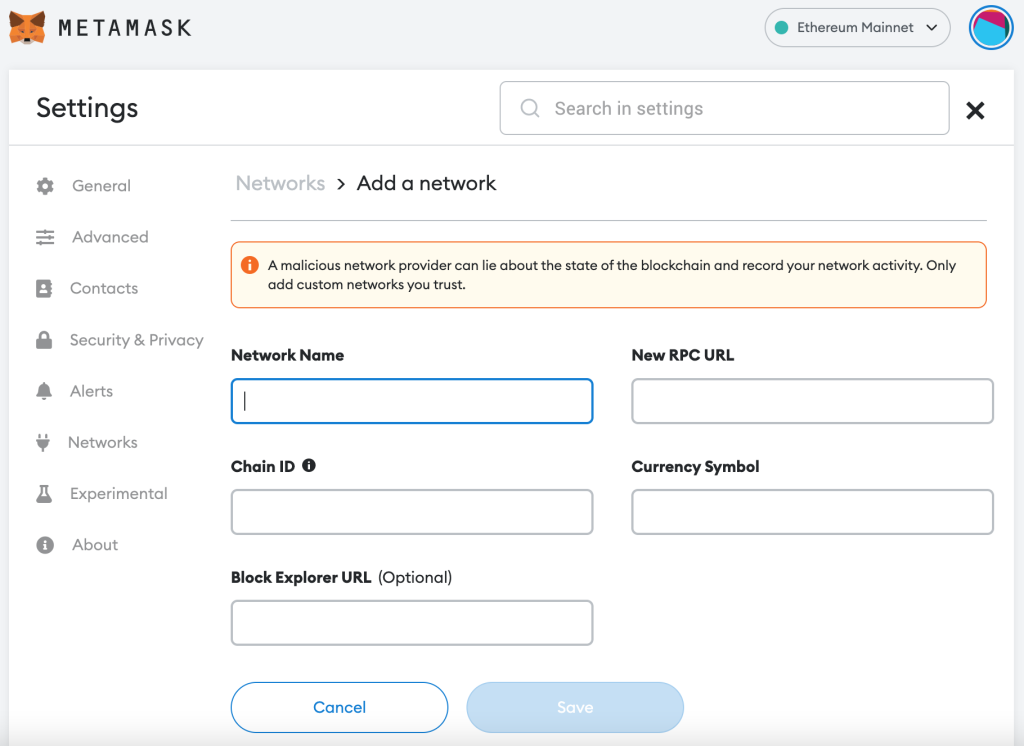
In the empty fields, enter the following information:
Network Name: Arbitrum One
New RPC URL: https://arb1.arbitrum.io/rpc
Chain ID: 42161
Currency Symbol: AETH
Block Explorer URL (Optional): https://arbiscan.io
Because it is easy to make a mistake, you can simply copy & paste the information. Once you complete this step, there is only one thing left to do.
4. Save Changes
There’s a “Save” button below the empty field. Once you click on that, you need to confirm the action. Confirming the action adds the Arbitrum network to your MetaMask account.
This will automatically change your Mainnet to Arbitrum Mainnet. To switch back, just click on the Arbitrum Mainnet menu at the top.
How to Add Arbitrum Network to MetaMask – Mobile
Adding Arbitrum network to your MetaMask mobile application is just as easy. However, there is only one way to do it.
That is through the official MetaMask mobile application. Unfortunately, Chainlist does not allow for the option of adding the network through their website. The “Add Network” Button is simply missing.
Nevertheless, to add the Arbitrum network to MetaMask on your mobile device, you need to follow 4 simple steps:
- Open MetaMask Mobile Application
- Navigate to Menu & Go To Settings
- Click “Add Network” & Enter Details
- Save Changes
1. Open MetaMask Mobile Application
First of all, you need to open your MetaMask mobile application. My account has “dark mode” enabled, so it appears black, while yours might appear white.
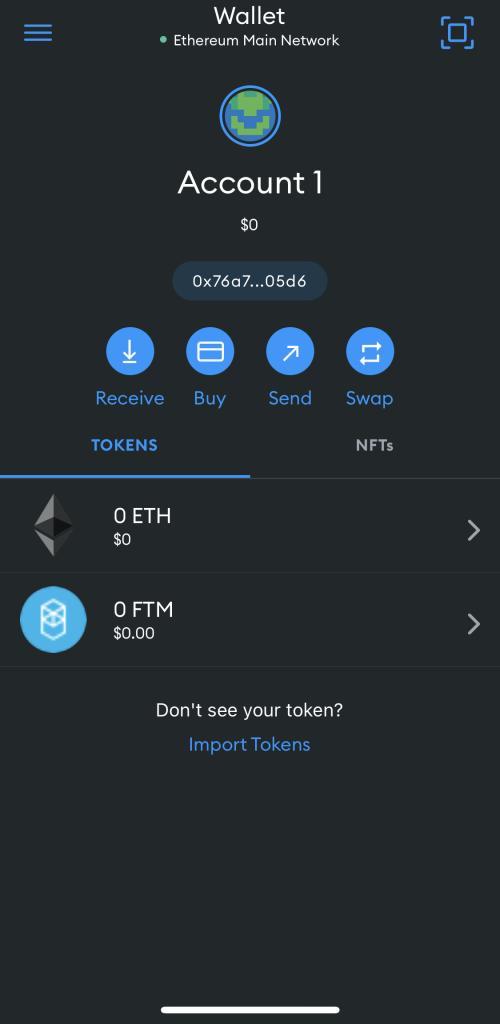
However, if you don’t have it already, you can do so right now as it only takes a couple of seconds/minutes.
Log in to your account. Although, if you do not have an account, you can create one within a couple of minutes – follow this dedicated guide to create an account.
Once you open your application, you can proceed with the next step.
2. Navigate to Menu & Go To Settings
Once you open the application, you need to click on the hamburger menu located in the top-left corner of the screen. From there, you must swipe up and click on “Settings”.
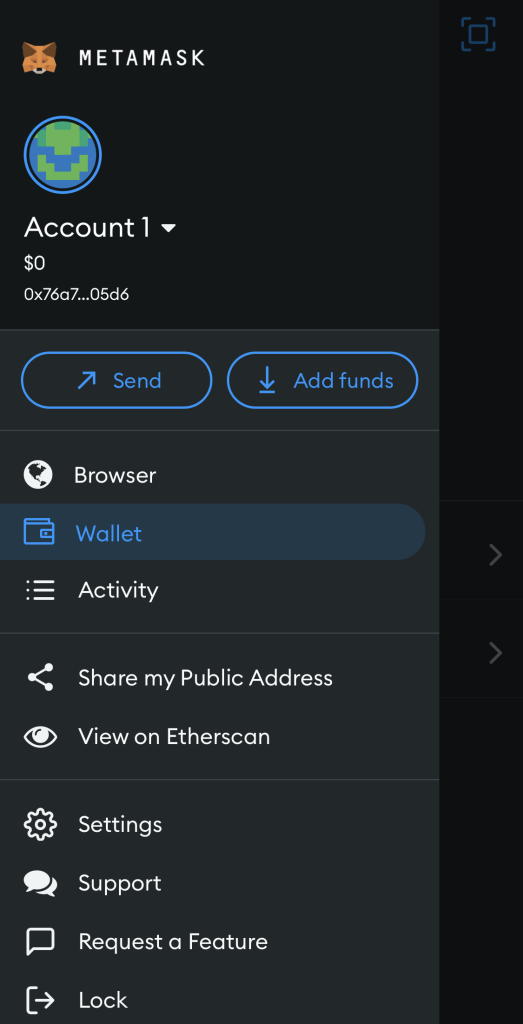
Doing this will show you a number of different settings. Once that’s done, you can proceed.
3. Click “Add Network” & Enter Details
Once you are in the “Settings” menu, you need to go to the “Networks” section. Afterward, click on the “Add Network” button.
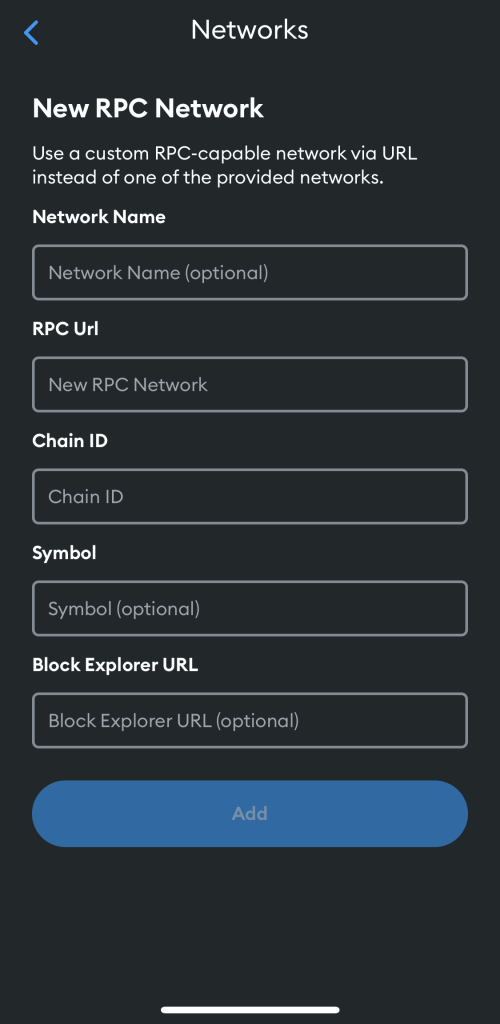
This will show you a couple of blank fields where you need to enter the following information in each:
Network Name: Arbitrum One
New RPC URL: https://arb1.arbitrum.io/rpc
Chain ID: 42161
Currency Symbol: AETH
Block Explorer URL (Optional): https://arbiscan.io
Once that’s done, there is only one thing left to do.
4. Save Changes
Once you enter all the necessary information, you just need to click on “Add” at the bottom. This will automatically add the Arbitrum Network to your MetaMask wallet.
These changes will be applied to both your browser and mobile application. Furthermore, by adding Arbitrum to the wallet, it will automatically become the chosen mainnet.
How to Change Network – MetaMask
To change your MetaMask mainnet network, you need to open the extension or mobile application. Then click on the “Ethereum Mainnet” by default, or, if you have already added another network such as “Arbitrum Mainnet” click on that.
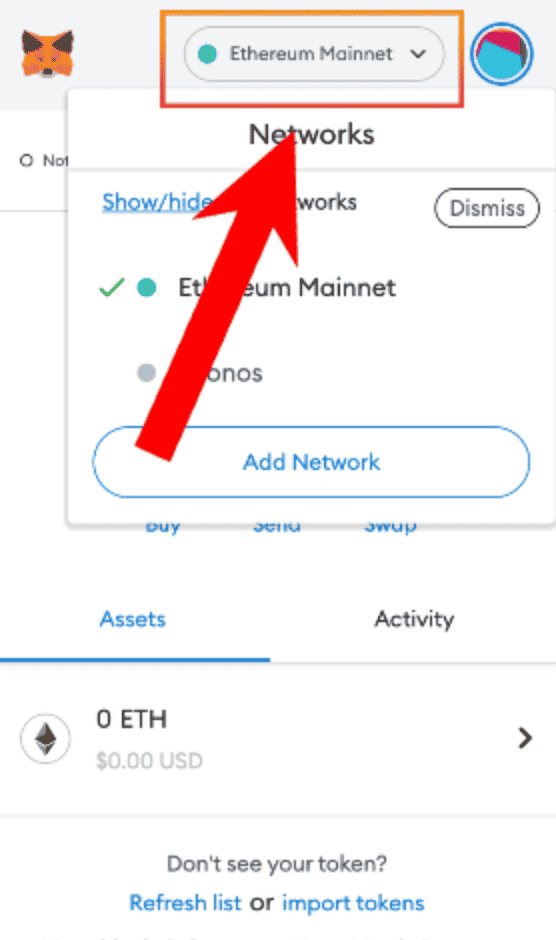
Here, you will be able to select any of the available networks you’ve added to the wallet. Once you do this, you can switch over from any network to another.
About Arbitrum
Arbitrum is a Layer 2 solution, developed with the aim to take Ethereum smart contracts capabilities to the next level. This includes boosting their speed, scalability, privacy, and more. The Arbitrum platform allows developers to run the default Ethereum Virtual Machine (EVM) contracts and ETH transactions on a second layer, thus a Layer 2 solution. However, one still benefits from the top-notch Ethereum security.
Right now, we all know that Ethereum-based smart contracts are coming short on a couple of things. This includes poor efficiency and high transaction costs. Those are one of the main reasons many are looking to invest in other altcoins, which are not based on the Ethereum network.
Arbitrum records a number of submitted transactions at the same time using the transaction rollups technique. This allows them to execute these transactions in an inexpensive Layer 2 sidechain, whilst leveraging the Ethereum network simultaneously.
Using this method, the computation burden is taken off of Ethereum’s back, which it currently is having a lot of issues with.
About MetaMask Wallet
MetaMask is a crypto wallet that comes in the form of a browser extension (Chrome, Firefox, Brave, and Edge) or a mobile application (iOS and Android). It is well-known for being the best software wallet for ERC-20 tokens. In fact, the wallet only supports Ethereum-based cryptocurrencies and NFTs.
Nowadays a lot of people use MetaMask to connect to different decentralized applications (dApps). Most notably, people connect their MetaMask to PancakeSwap. There, they exchange Ethereum, for example, for another cryptocurrency that is not available in other crypto exchanges.
It also is a simple entry point to the world of DeFi. DeFi stands for decentralized finances, which is a term used to describe companies that look to provide open, permissionless, interconnected financial services. These services are usually lending and borrowing crypto, as well as other crypto-oriented banking services.
Most NFT marketplaces such as OpenSea support MetaMask. At the beginning of the crypto boom back in 2021, MetaMask got the spotlight as the most popular and easy-to-use crypto wallet to buy NFTs.
RELATED: “What is MetaMask?“
Final Thoughts
As you can see, adding a network to MetaMask is very easy. Arbitrum is no exception. If you want to add other networks, you can use the same method. All you need to do is find the necessary information and go through the process again.
We’ve also made sure to explain each and every step so that even if you are a total beginner you’d know what to do. As you already know, there are many use cases for adding the Arbitrum network to MetaMask.
Now that you have the Arbitrum network added to MetaMask, we hope you enjoy your new endeavors.