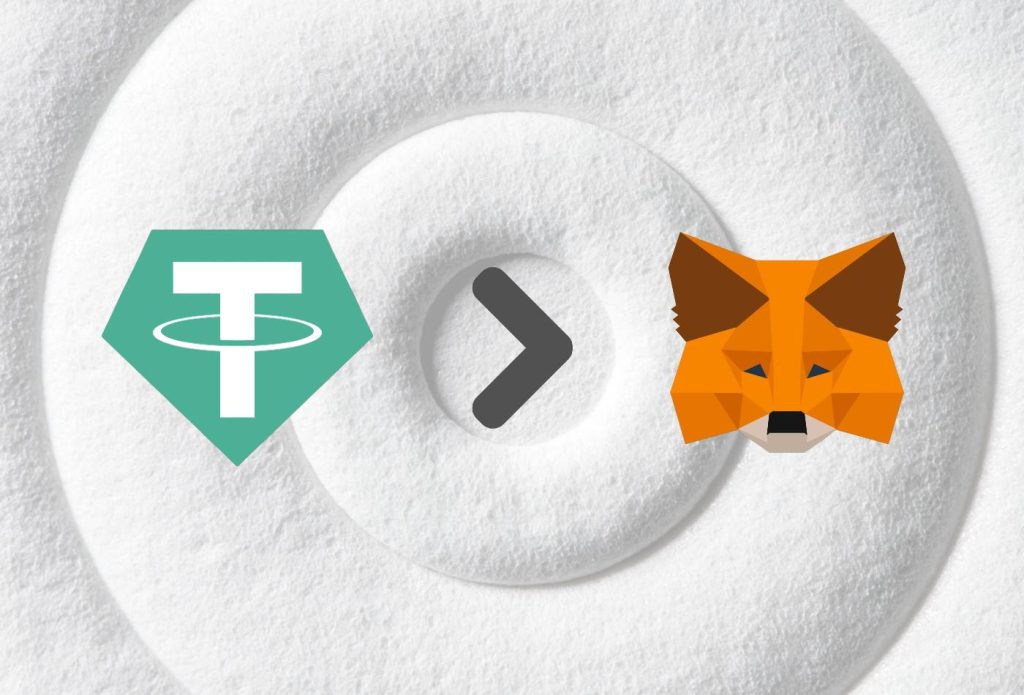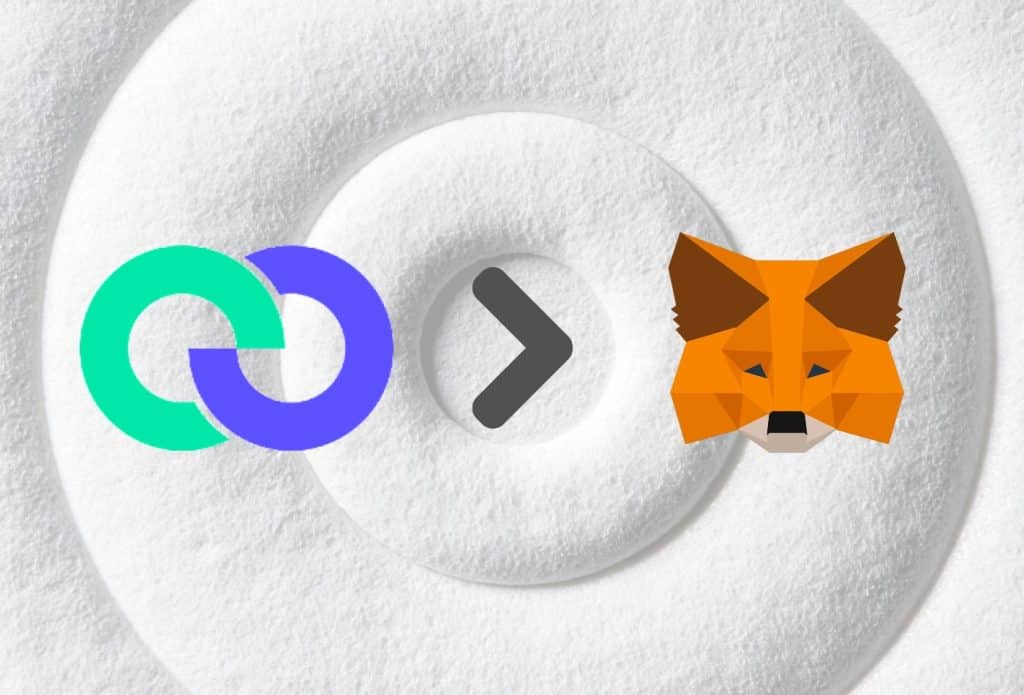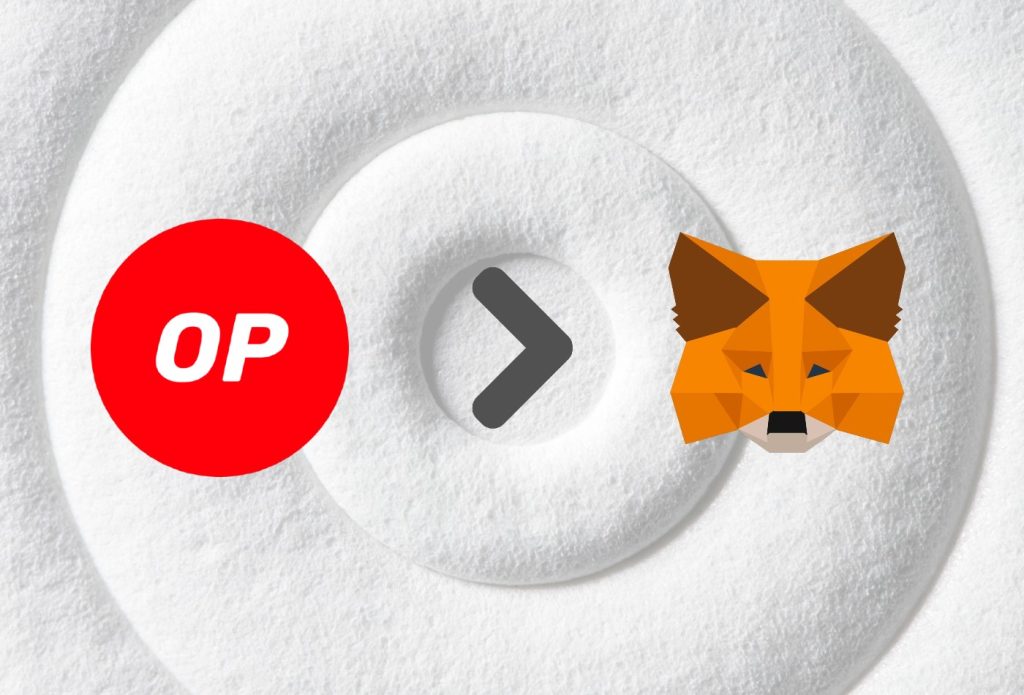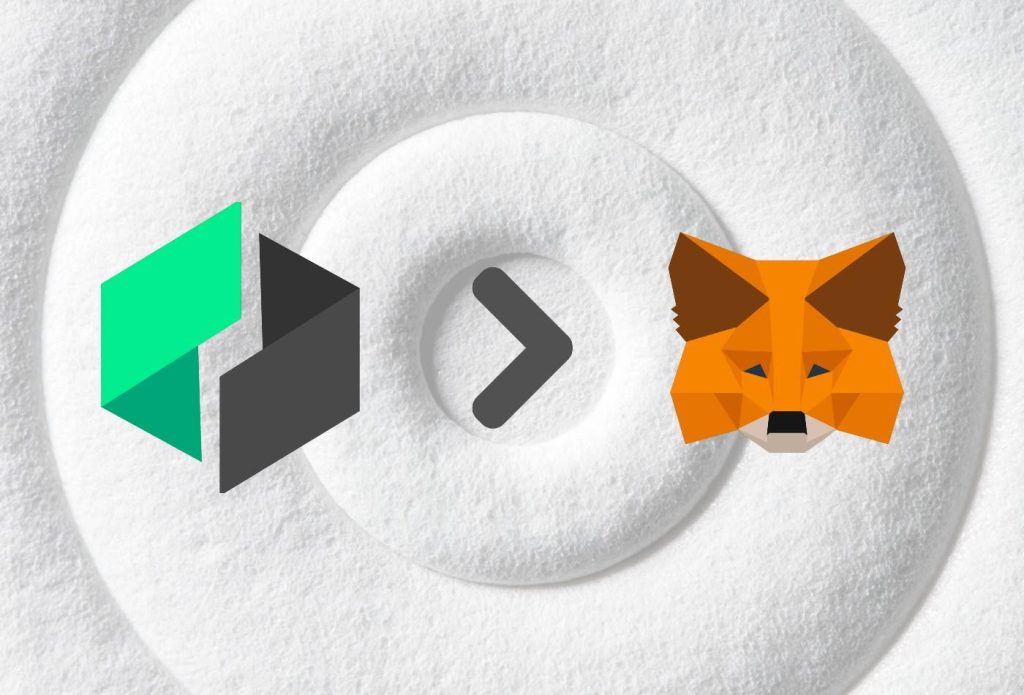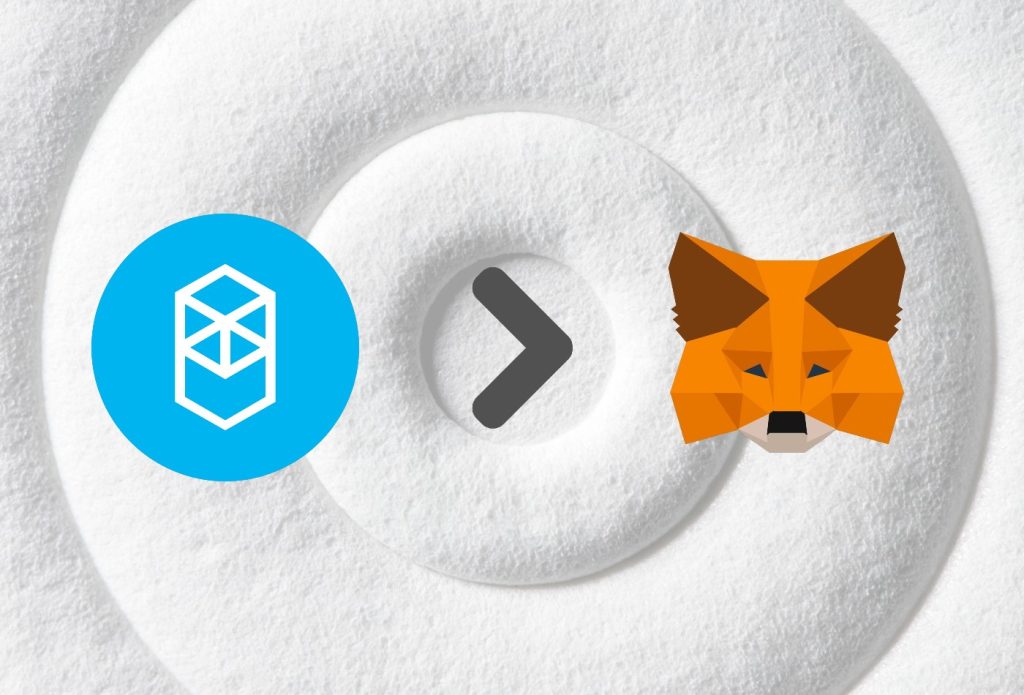This article was last updated on November 7, 2022
If you want to add the USDT token or any other ERC-20 token to your MetaMask wallet, you will need to copy & paste its address in the designated field. In this guide, we will be showing you how to do exactly that.
Adding the USDT token is very easy to do, so even non-tech-savvy people will have no problem following the instructions.
Once you complete the process, you will have an easier time managing your USDT tokens as they will be securely stored in your MetaMask wallet.
In this article, we will also give you more information about USDT and MetaMask.
Interesting Read: “Add Cronos To MetaMask”
Without wasting any more time, let’s get right into it.
This is the best possible method at the moment. If there are any updates a new, faster method comes out, we will immediately update this article.
Table of contents
Benefits of Adding USDT Token to MetaMask
Adding USDT to your MetaMask account makes it easy to manage your USDT tokens.
Not only that, but after you connect your MetaMask wallet to a swap DeFi website, for example, you will be able to swap USDT for any other token.
Additionally, you will be able to use USDT on any DeFi website that supports the token.
How to Add USDT Token to MetaMask – Summary
Time needed: 3 minutes.
Here’s how to add USDT to MetaMask:
- Log In/Download MetaMask
Log In To your MetaMask account. - Open CoinMarketCap & Search “USDT”
Open the website and look for USDT. - Click the MetaMask Icon
Click on the MetaMask icon which will open a pop-up. - Confirm the Import
Confirm the import of the token and you’re done.
How to Add USDT Token to MetaMask – Browser/Desktop
There are only a couple of steps to follow before you add USDT to your MetaMask Wallet. It will take you no more than 5 minutes to complete the task.
Step 1: Log In/Download MetaMask
First of all, you will need to log in to your MetaMask account.
If you do not have one already, we suggest following our easy guide. The process of creating an account takes no more than 2 minutes.
Once you log in or create an account, you will see the MetaMask icon in the top-right corner of your browser.
Step 2: Open CoinMarketCap & Search “USDT”
The second step will be to open CoinMarketCap and search for USDT. The search bar is in the top-right corner. See the image below for reference.
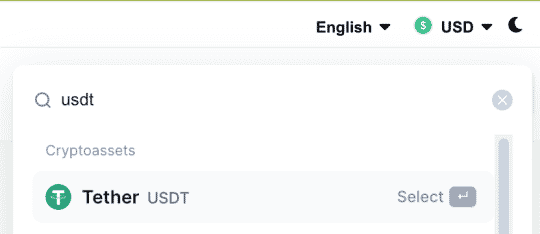
You will need to click on USDT, which will open a new section.
Proceed with the next step once you open the USDT page.
Step 3: Click the MetaMask Icon
The USDT section will look like this:
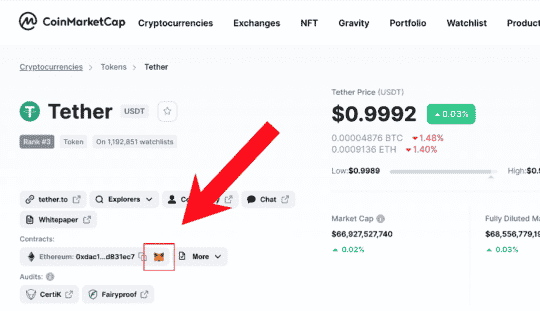
You will see the “Contracts” section, under which you will see USDT’s address. It is the long string of symbols you see there.
Here, you need to click the MetaMask icon, which will open a pop-up in your extension. See the image below for reference.
Step 4: Confirm the Import
This is what the pop-up in the extension looks like:
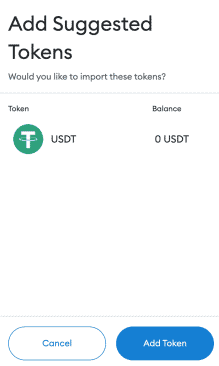
Here, you simply need to click on “Add Token”.
Step 5: Make Sure USDT is in MetaMask
Once you confirm the import of the token, make sure it is added. When you open the extension, it should look a little something like this:
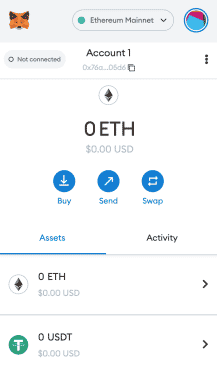
You will see USDT right below ETH or any other tokens you’ve added previously.
How To Add USDT Token to MetaMask – Mobile
In this section, we will focus on how to add the USDT token to your MetaMask application on your iOS/Android device.
We would say it is actually easier to do it this way, than on a browser/desktop.
Step 1: Open MetaMask App
First, you need to open your MetaMask application on your iOS/Android device.
If you haven’t downloaded the application, you can do so through the App Store or Google Play store.
Once MetaMask is installed, you can log in and proceed with the next step.
Step 2: Click “Import Tokens”
Once you launch your MetaMask application, you must click on the “Import Tokens” button at the bottom of the screen.
See the image below for reference:
Once you click on that, you will be taken to a new window, where you need to follow the next step.
Step 3: Search USDT
As we said previously, you will see a new window, where a search bar will be available.
Once you see the search bar, type in USDT and you should see a little something like this:
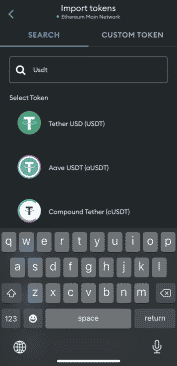
Step 4: Click USDT
Once you mark USDT, you will see the Import button available below it.
See the image below for reference:
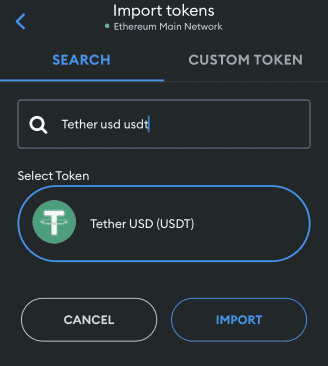
Step 5: Confirm The Token Was Added
Go back to the front page of the MetaMask application.
You should see USDT there.
If it is not there, you will have to wait a couple of minutes. If it still does not appear, you can try adding the token anew or doing so using the browser version of the process.
How To Remove USDT Token From MetaMask
To remove USDT or any other token from your MetaMask browser extension or mobile application you can do the following:
Browser:
- Open the MetaMask extension
- Click on the arrow next to USDT
- Click on the 3 dots in the top-right corner
- Select “Hide USDT”
- This will remove the token from the list; You can add it back later
Mobile:
- Open MetaMask application
- Press & hold your finger over USDT
- Click “Remove”
- Action Complete
About USDT
USDT is a cryptocurrency with a value meant to mirror the value of the U.S. dollar. The idea behind USDT is that it can be used as a stable store of value or as a way to transfer USD between exchanges without having to go through the process of converting to and from other cryptocurrencies.
Because USDT is pegged to the dollar, its value should theoretically never deviate more than a few percent from $1 USD.
In practice, however, USDT has been known to lose and gain value relative to the dollar, and it is not uncommon for there to be significant disparities between the two values.
The current crypto market is proof that stablecoins are not all that stable. Because of the huge volatility, we are experiencing right now, even stablecoins are being affected. From May to the end of June, we’re seeing USDT dropping below $1 and not reaching its goal for that time period. Right now, the price revolves around $0.9994 and $0.9998.
Most notably, on the 11th of May, the price of USDT went down to $0.9959, which was a record drop since 2017 for the stablecoin.
Nevertheless, USDT remains one of the most popular stablecoins in existence and is widely accepted on many major cryptocurrency exchanges.
About MetaMask
MetaMask is a crypto wallet that comes in the form of a browser extension (Chrome, Firefox, Brave, and Edge) or a mobile application (iOS and Android). It is well-known for being the best software wallet for ERC-20 tokens. In fact, the wallet only supports Ethereum-based cryptocurrencies & NFTs and BEP-2 & BEP-20.
Nowadays a lot of people use MetaMask to connect to different decentralized applications (dApps). Most notably, people connect their MetaMask to PancakeSwap. There, they exchange Ethereum, for example, for another cryptocurrency that is not available in other crypto exchanges.
It also is a simple entry point to the world of DeFi. DeFi stands for decentralized finances, which is a term used to describe companies that look to provide open, permissionless, interconnected financial services. These services are usually lending and borrowing crypto, as well as other crypto-oriented banking services.
Most NFT marketplaces such as OpenSea support MetaMask. At the beginning of the crypto boom back in 2021, MetaMask got the spotlight as the most popular and easy-to-use crypto wallet to buy NFTs.
Finally, since MetaMask can be connected to many DeFi websites, people are constantly looking to add their ERC-20 tokens to the wallet. MetaMask keeps developing the wallet to make this process easier with time.
Closing Words
We hope that these steps were quick and simple and you had no trouble adding the USDT token to your MetaMask wallet. This allows you to transfer it or use it within any DeFi website that supports the token itself.
Of course, we always make sure to include the mobile version of any processes that take place on a desktop. This is the reason why we showed you how to add USDT to MetaMask using your mobile device. Interestingly enough, it is actually easier than the desktop process.
Aside from that, we always like including information about the products we review. This is why we added the two “About…” sections where you can learn more about both USDT and MetaMask.
Related: “Add Polygon To MetaMask”