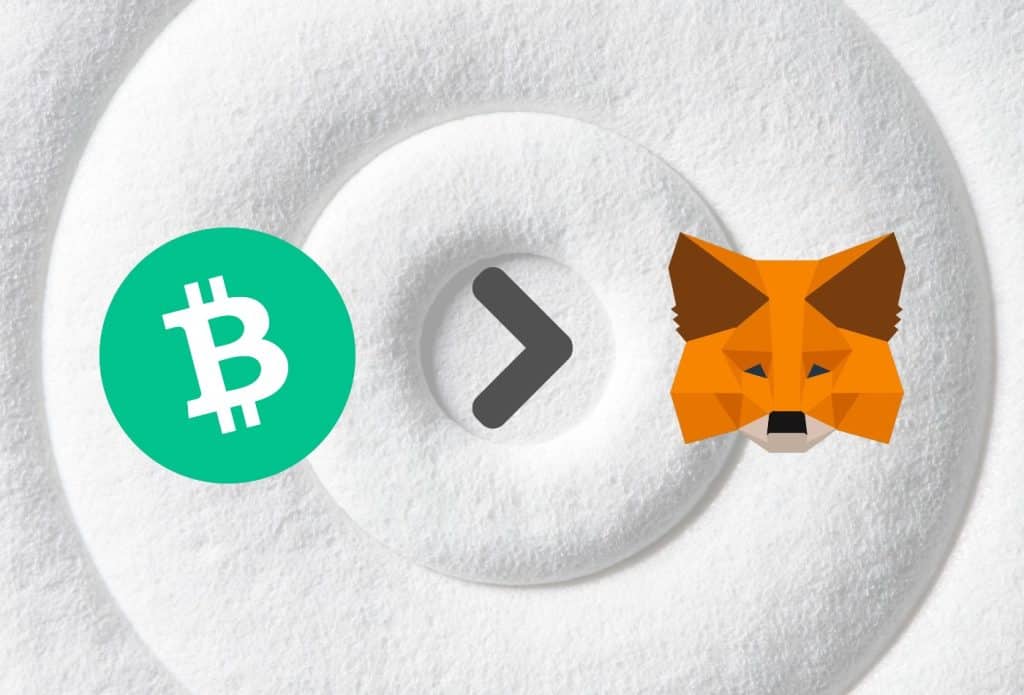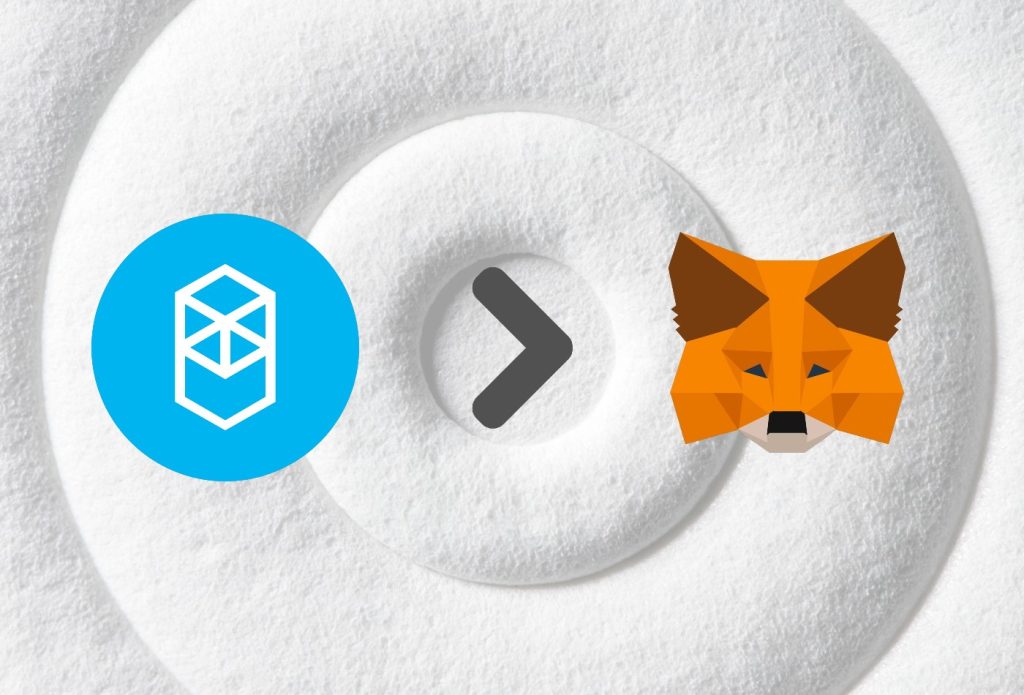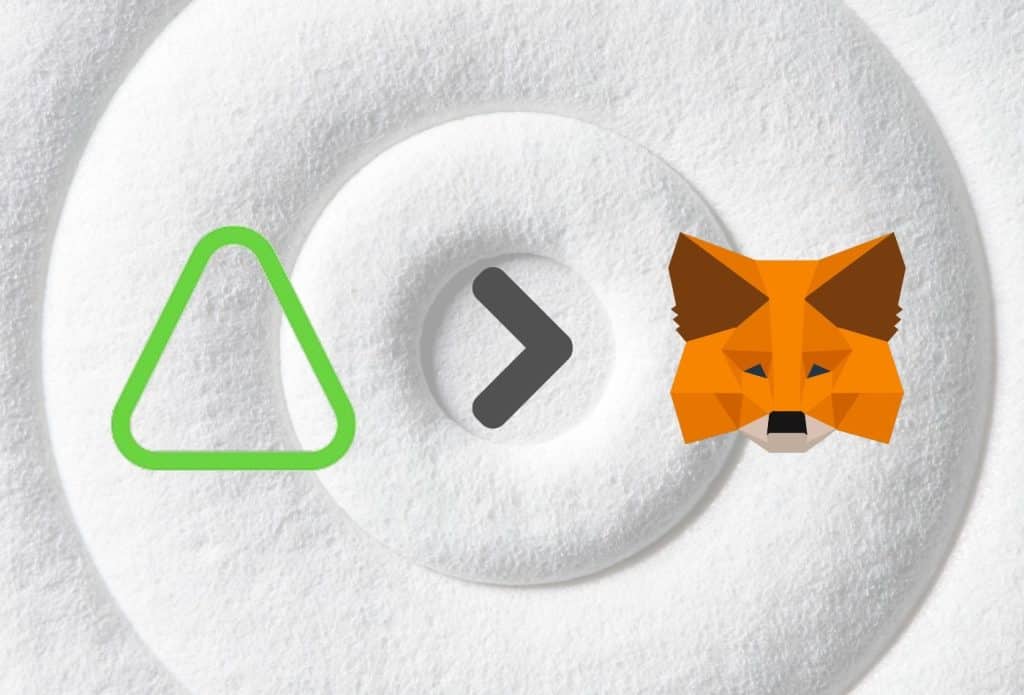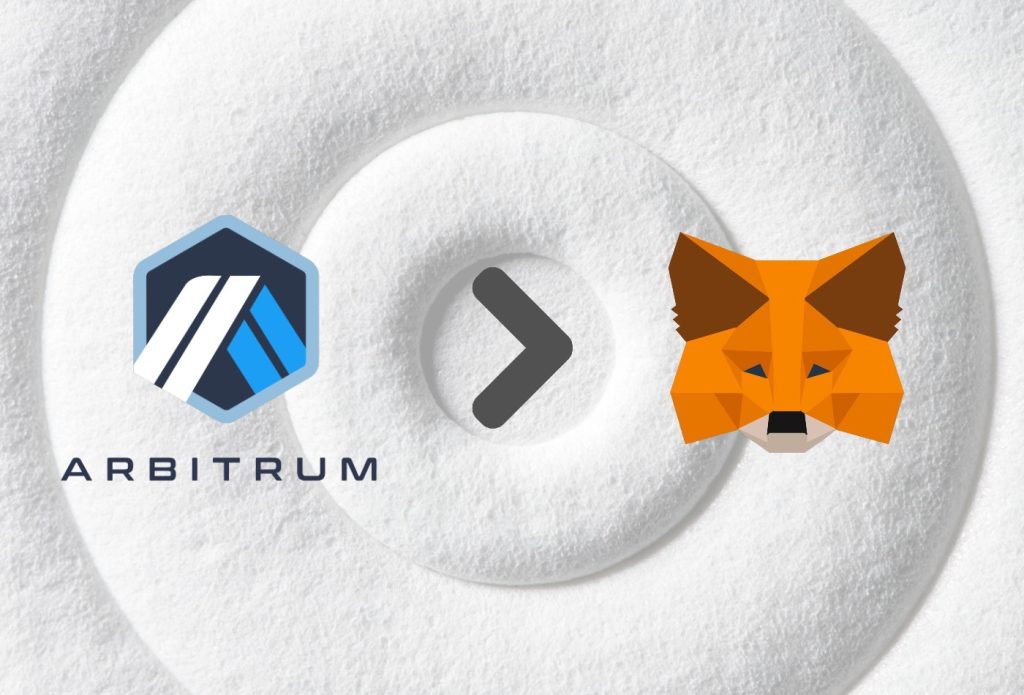This article was last updated on July 6, 2022
MetaMask is the most popular crypto wallet on the planet. Because of this, there are many who wish to know how to work and navigate through it. One particular thing you can do is add networks, such as Smart Bitcoin Cash, to MetaMask.
It is actually very easy to add networks to MetaMask, which is what we will show you how to do in this article. Not only that, but we will give you exact instructions on how to add the Smart Bitcoin Cash network to MetaMask through your browser and on your mobile device.
Additionally, we will give you some bonus information about Smart Bitcoin Cash and MetaMask in later sections.
If you are new to the MetaMask network, we suggest checking out our extensive article focusing on what the wallet does, how it works, and many other topics surrounding it. We explain in great detail why you might need a MetaMask wallet, how secure is it, and how to create your first account.
Leaving that aside, let’s focus on the topic at hand and get right into it.
Why Add Smart Bitcoin Cash Network to MetaMask?
There are a couple of notable reasons why you might want to connect Smart Bitcoin Cash to MetaMask. Here are some of them:
- Ability to explore and access dApps on Smart Bitcoin Cash.
- Testing different features.
- Holding Bitcoin Cash tokens.
- Security and safety
How to Smart Bitcoin Cash Network to MetaMask – Extension/Browser
If you are using your browser, there are two main ways to add the Smart Bitcoin Cash network to your MetaMask wallet.
- Using Chainlist.
- Manually through MetaMask
1. Adding the Smart Bitcoin Cash network to MetaMask is very easy if you do it through the official Chainlist website. Once you open Chainlist, you need to search for Smart Bitcoin Cash. You will get 2 different results. Depending on your needs you can select the appropriate network. We assume that you are looking for the main Smart Bitcoin Cash network, which is going to be the first option in the top-left corner.
2. Adding Smart Bitcoin Cash Network through MetaMask manually is a bit longer a process. First, you need to open your MetaMask browser extension. Click on the current Mainnet in the top-middle section. By default, this should say “Ethereum Mainnet”.
This will open a drop-down menu, where you need to click on “Add Network”. Here, you need to manually enter the network name, RPC URL, Chain ID, currency symbol, and block explorer URL.
See the sections below for an in-depth guide on how to do both. We also have a section, where we help you add the Smart Bitcoin Cash network to MetaMask on mobile devices.
How To Add Smart Bitcoin Cash Network to MetaMask – Chainlist
- Open Chainlist.
- Search for Smart Bitcoin Cash and click “Add Chain/Connect Wallet”
- Confirm the action in MetaMask
1. Open Chainlist
Open the Chainlist official website. It should look a little something like the image below.
Chainlist is an explorer website where you can look for addresses and information.
Once you open the website, proceed with the next step in our guide.
2. Search for Smart Bitcoin Cash & Click “Add Chain/Connect Wallet”
Once you open Chainlist, use the search bar at the top and type in Smart Bitcoin Cash. You will see a couple of different results. Depending on your needs you can add a different network. However, the main one you are probably looking for is the one with ChainID: 10000, which is the first result. This is where you need to click on the “Add Chain” (or “Connect Wallet” first) button. See the image below for visualization.
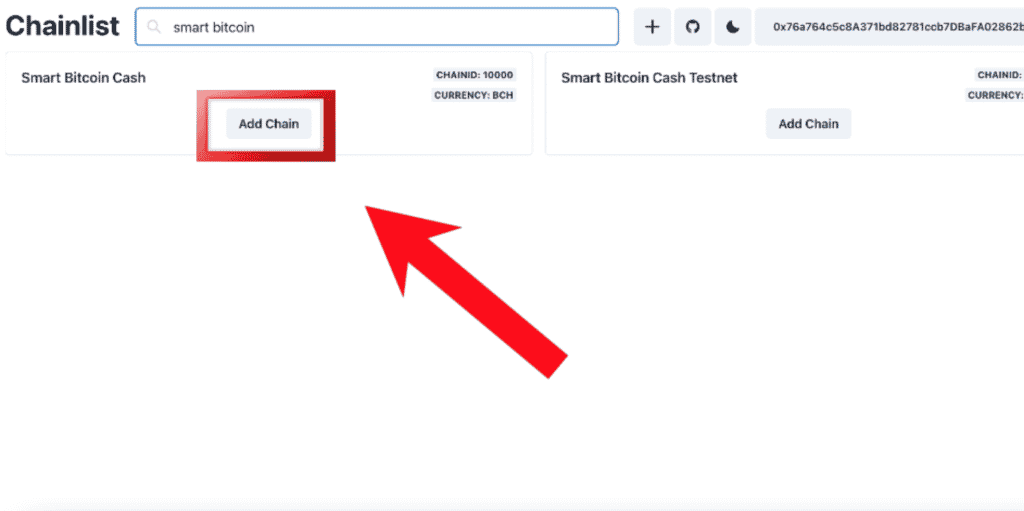
Furthermore, before clicking on that, make sure you log in to your MetaMask wallet account.
Once you complete this step, you can proceed with the next one.
3. Confirm the Action in MetaMask Pop-Up
Because MetaMask wallet allows you to connect to different dApps using your browser, you will see a pop-up once you click on “Add Chain”. Once that’s done, you will need to confirm the action twice before the network is added to your MetaMask wallet.
Additionally, do not worry if an error appears, as this is the case when adding any network to MetaMask.
Once that’s done, you will have the Smart Bitcoin Cash network added to MetaMask. Also, it will automatically switch to it once you add it.
How To Add Smart Bitcoin Cash Network to MetaMask – Browser
- Open MetaMask Extension
- Click “Add Network”
- Enter Smart Bitcoin Cash Network Details
- Save Changes
1. Open MetaMask Extension
Launch your MetaMask wallet extension in your browser. Make sure you log in to your account.
If you do not have an account yet, you can see how to create one by following our dedicated guide. It only takes a couple of minutes.
Once you are done, proceed with the next step.
2. Click “Add Network”
Once you open your extension, navigate to the network selection section on the top. By default, it should say “Ethereum Mainnet”. Click on that, which will open a drop-down menu. Afterward, click on “Add Network”.
This will open a completely new window in a new browser tab. Once that happens, proceed with the next step.
3. Enter Smart Bitcoin Cash Network Details
Once you get to the dedicated network section, you should see 5 empty fields. These are the Network Name, New RPC URL, Chain ID, Currency Symbol, and Block Explorer URL (Optional). Although the Block Explorer URL says optional, you actually need to add it.
In the empty fields, enter the following information:
Network Name: Smart Bitcoin Cash
RPC URL: https://smartbch.greyh.at
ChainID: 10000
Currency Symbol: BCH
Block Explorer URL (Optional): https://smartbch.org/
Because it is easy to make a mistake, you can simply copy & paste the information. Once you complete this step, there is only one thing left to do.
4. Save Changes
There’s a “Save” button below the empty field. Once you click on that, you need to confirm the action. Confirming the action adds the Smart Bitcoin Cash network to your MetaMask account.
This will automatically change your Mainnet to Smart Bitcoin Cash Mainnet. To switch back, just click on the Smart Bitcoin Cash Mainnet menu at the top.
How to Add Smart Bitcoin Cash Network to MetaMask – Mobile
Adding the Smart Bitcoin Cash network to your MetaMask mobile application is just as easy. However, there is only one way to do it.
That is through the official MetaMask mobile application. Unfortunately, Chainlist does not allow for the option of adding the network through their website. The “Add Network” Button is simply missing.
Nevertheless, to add the Smart Bitcoin Cash network to MetaMask on your mobile device, you need to follow 4 simple steps:
- Open MetaMask Mobile Application
- Navigate to Menu & Go To Settings
- Click “Add Network” & Enter Details
- Save Changes
1. Open MetaMask Mobile Application
First of all, you need to open your MetaMask mobile application. My account has “dark mode” enabled, so it appears black, while yours might appear white.
However, if you don’t have it already, you can do so right now as it only takes a couple of seconds/minutes.
Log in to your account. Although, if you do not have an account, you can create one within a couple of minutes – follow this dedicated guide to create an account.
Once you open your application, you can proceed with the next step.
2. Navigate to Menu & Go To Settings
Once you open the application, you need to click on the hamburger menu located in the top-left corner of the screen. From there, you must swipe up and click on “Settings”.
Doing this will show you a number of different settings. Once that’s done, you can proceed.
3. Click “Add Network” & Enter Details
Once you are in the “Settings” menu, you need to go to the “Networks” section. Afterward, click on the “Add Network” button.
This will show you a couple of blank fields where you need to enter the following information in each:
Network Name: Smart Bitcoin Cash Mainnet
RPC URL: https://rpc.Smart Bitcoin Cash.io
ChainID: 122
Currency Symbol: Smart Bitcoin Cash
Block Explorer URL (Optional): https://Smart Bitcoin Cash.io/
Once that’s done, there is only one thing left to do.
4. Save Changes
Once you enter all the necessary information, you just need to click on “Add” at the bottom. This will automatically add the Smart Bitcoin Cash Network to your MetaMask wallet.
These changes will be applied to both your browser and mobile application. Furthermore, by adding Smart Bitcoin Cash to the wallet, it will automatically become the chosen mainnet.
How to Change Network – MetaMask
To change your MetaMask mainnet network, you need to open the extension or mobile application. Then click on the “Ethereum Mainnet” by default, or, if you have already added another network such as “Smart Bitcoin Cash Mainnet” click on that.
Here, you will be able to select any of the available networks you’ve added to the wallet. Once you do this, you can switch over from any network to another.
About Smart Bitcoin Cash
Bitcoin Cash is a cryptocurrency that was created in August 2017. It is a fork of the Bitcoin blockchain, with the main difference being that it has increased the block size from 1MB to 8MB. This change was made in order to make Bitcoin Cash more suitable for use as a means of payment, rather than simply an investment.
The cryptocurrency is often referred to as “Bcash” or “BCH”, and it is one of the top 30 largest cryptocurrencies by market capitalization. In terms of trading volume, it is also one of the most popular cryptocurrencies. Bitcoin Cash has been gaining in popularity since its launch, and its price has reached highs of over $4,000 per token.
However, it has also been subject to volatile price swings, and its future remains somewhat uncertain. Nonetheless, Bitcoin Cash does have some advantages over other cryptocurrencies, including its low fees and fast transaction times.
About MetaMask Wallet
MetaMask is a crypto wallet that comes in the form of a browser extension (Chrome, Firefox, Brave, and Edge) or a mobile application (iOS and Android). It is well-known for being the best software wallet for ERC-20 tokens. In fact, the wallet only supports Ethereum-based cryptocurrencies and NFTs.
Nowadays a lot of people use MetaMask to connect to different decentralized applications (dApps). Most notably, people connect their MetaMask to PancakeSwap. There, they exchange Ethereum, for example, for another cryptocurrency that is not available in other crypto exchanges.
It also is a simple entry point to the world of DeFi. DeFi stands for decentralized finances, which is a term used to describe companies that look to provide open, permissionless, interconnected financial services. These services are usually lending and borrowing crypto, as well as other crypto-oriented banking services.
Most NFT marketplaces such as OpenSea support MetaMask. At the beginning of the crypto boom back in 2021, MetaMask got the spotlight as the most popular and easy-to-use crypto wallet to buy NFTs.
RELATED: “What is MetaMask?“
Final Thoughts
As you can see, adding a network to MetaMask is very easy. Smart Bitcoin Cash is no exception. If you want to add other networks, you can use the same method. All you need to do is find the necessary information and go through the process again.
We’ve also made sure to explain each and every step so that even if you are a total beginner you’d know what to do. As you already know, there are many use cases for adding the Smart Bitcoin Cash network to MetaMask.
Now that you have the Smart Bitcoin Cash network added to MetaMask, we hope you enjoy your new endeavors.